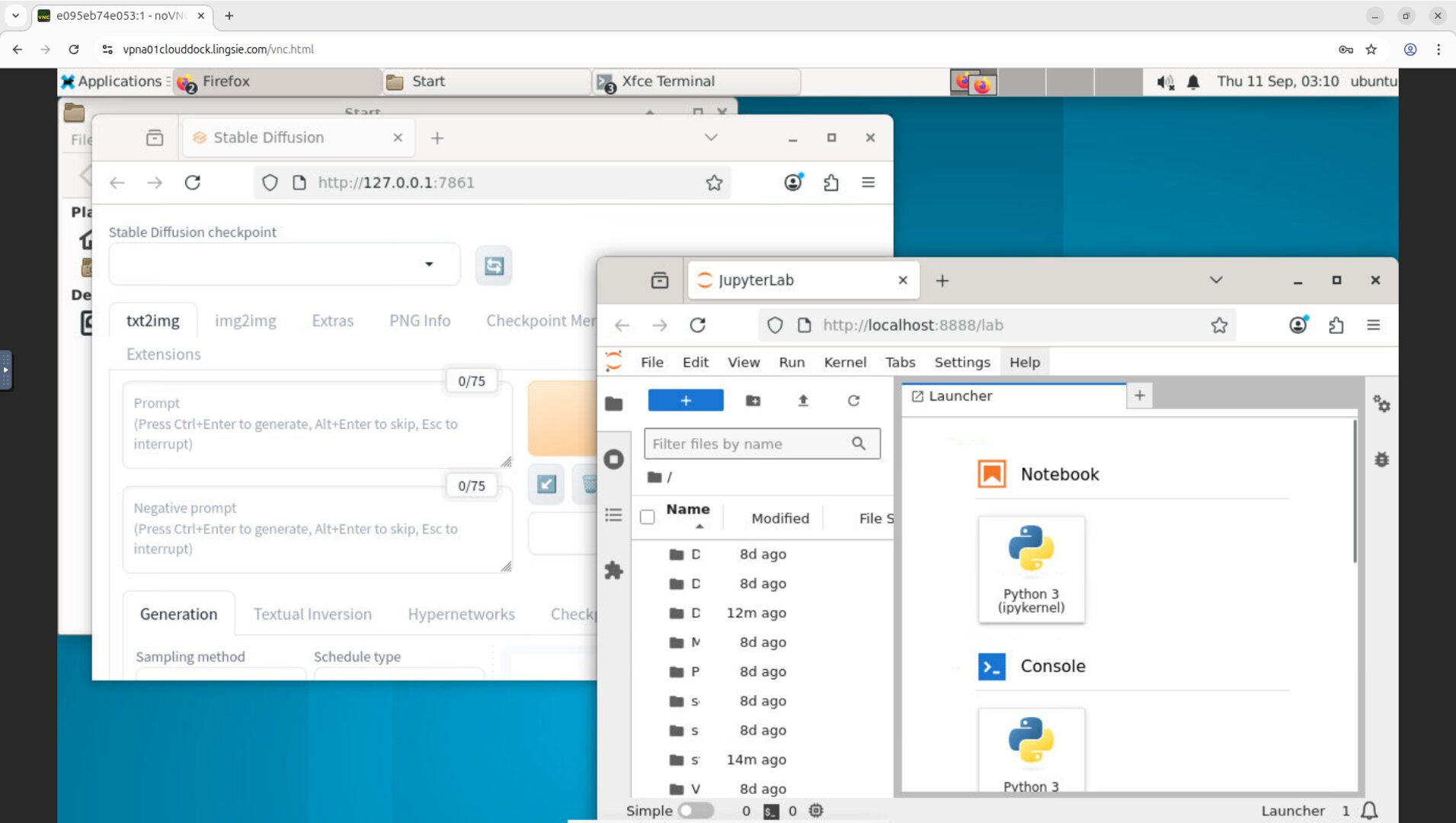Overview
Both SD WebUI and Jupyter are pre-wired in your GUI Desktop. Launch them from the desktop/menu, wait for the terminal to finish bootstrapping, and the Web UI opens in your browser.
- Jupyter: menu-driven launcher opens a terminal; the Web UI appears once the server is ready.
- Stable Diffusion WebUI: desktop shortcut starts a terminal to install dependencies (first run), then auto-opens the Web UI.
Jupyter — one-click launch
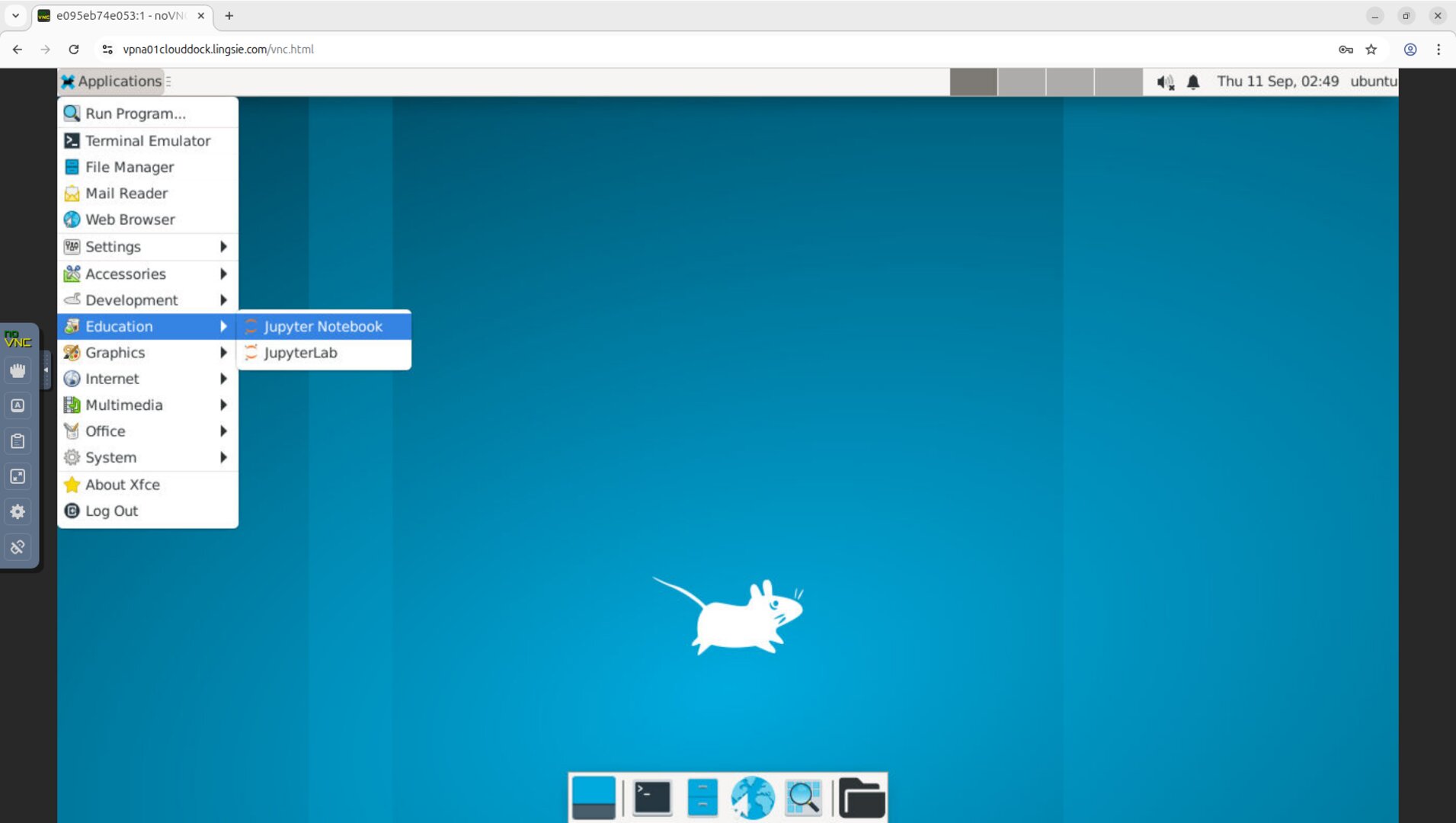
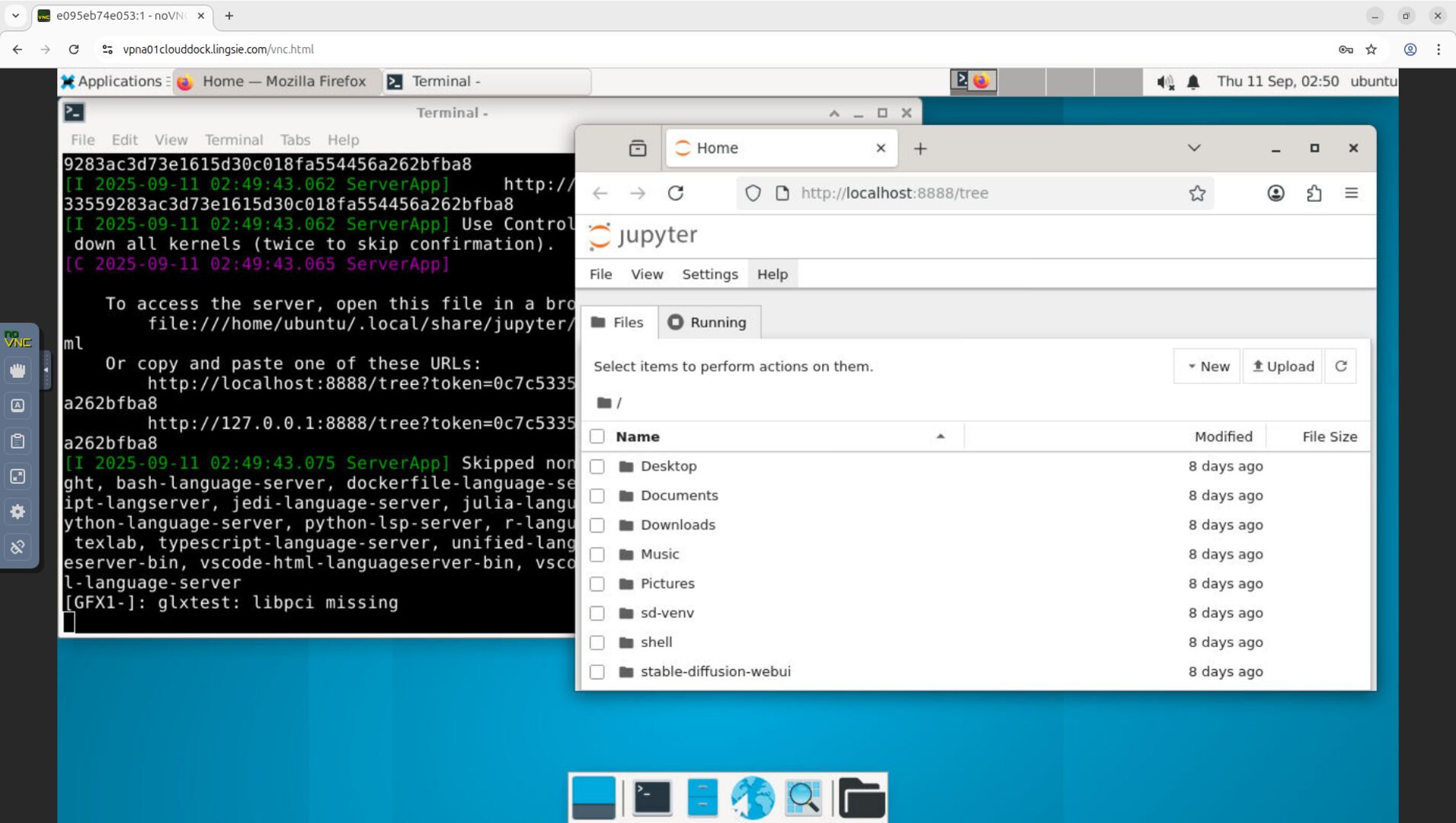
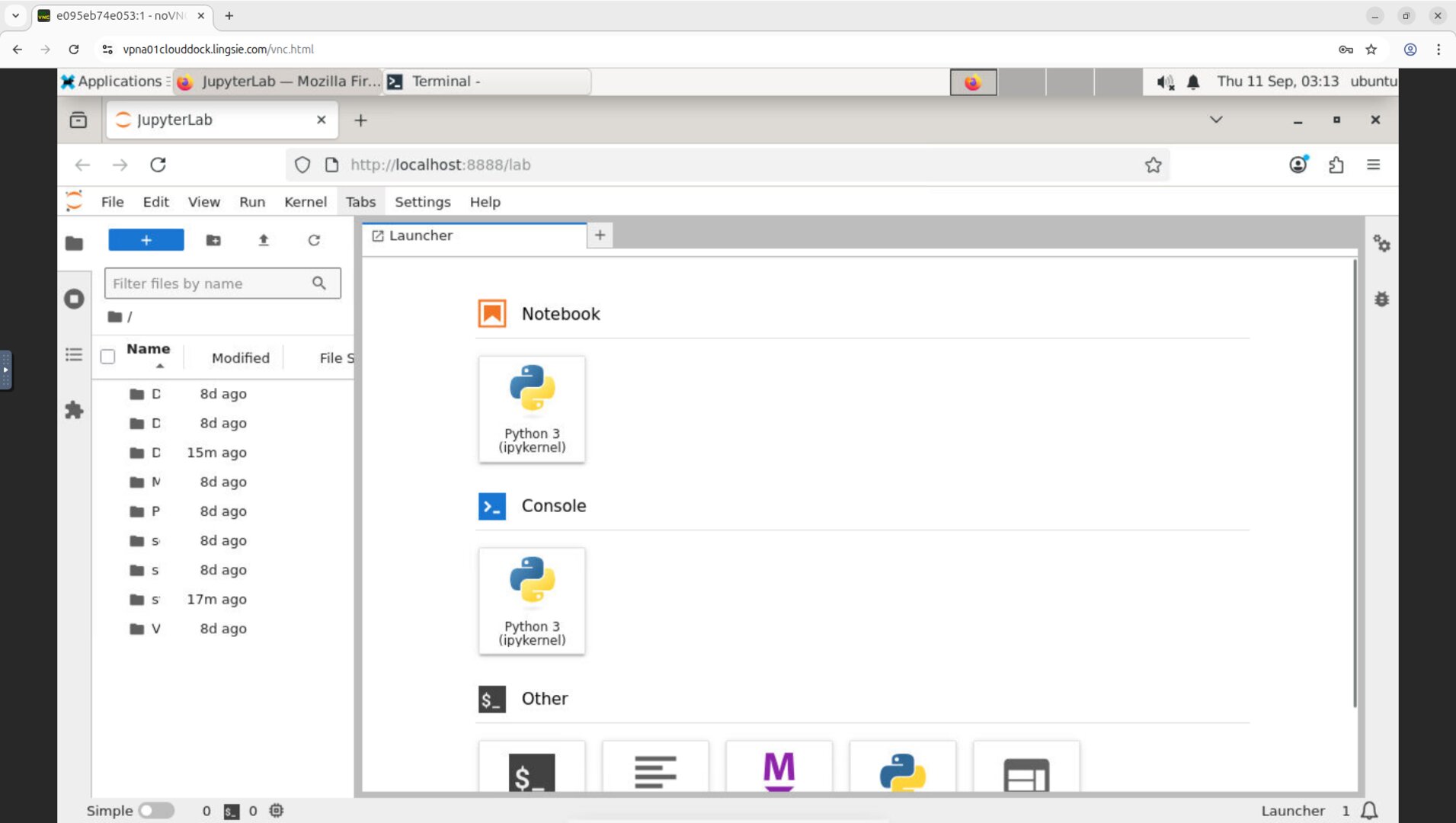
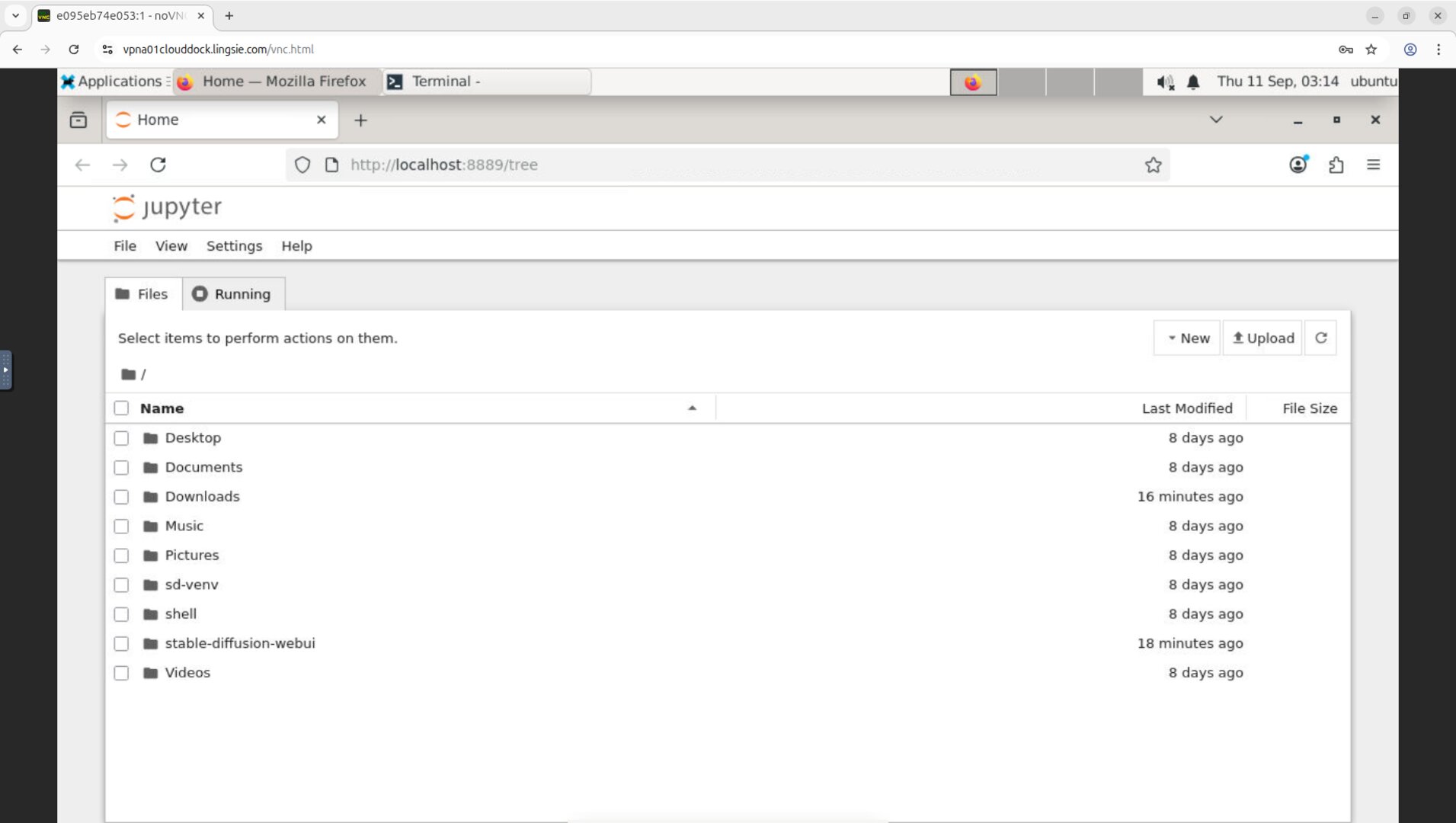
Stable Diffusion WebUI — desktop shortcut
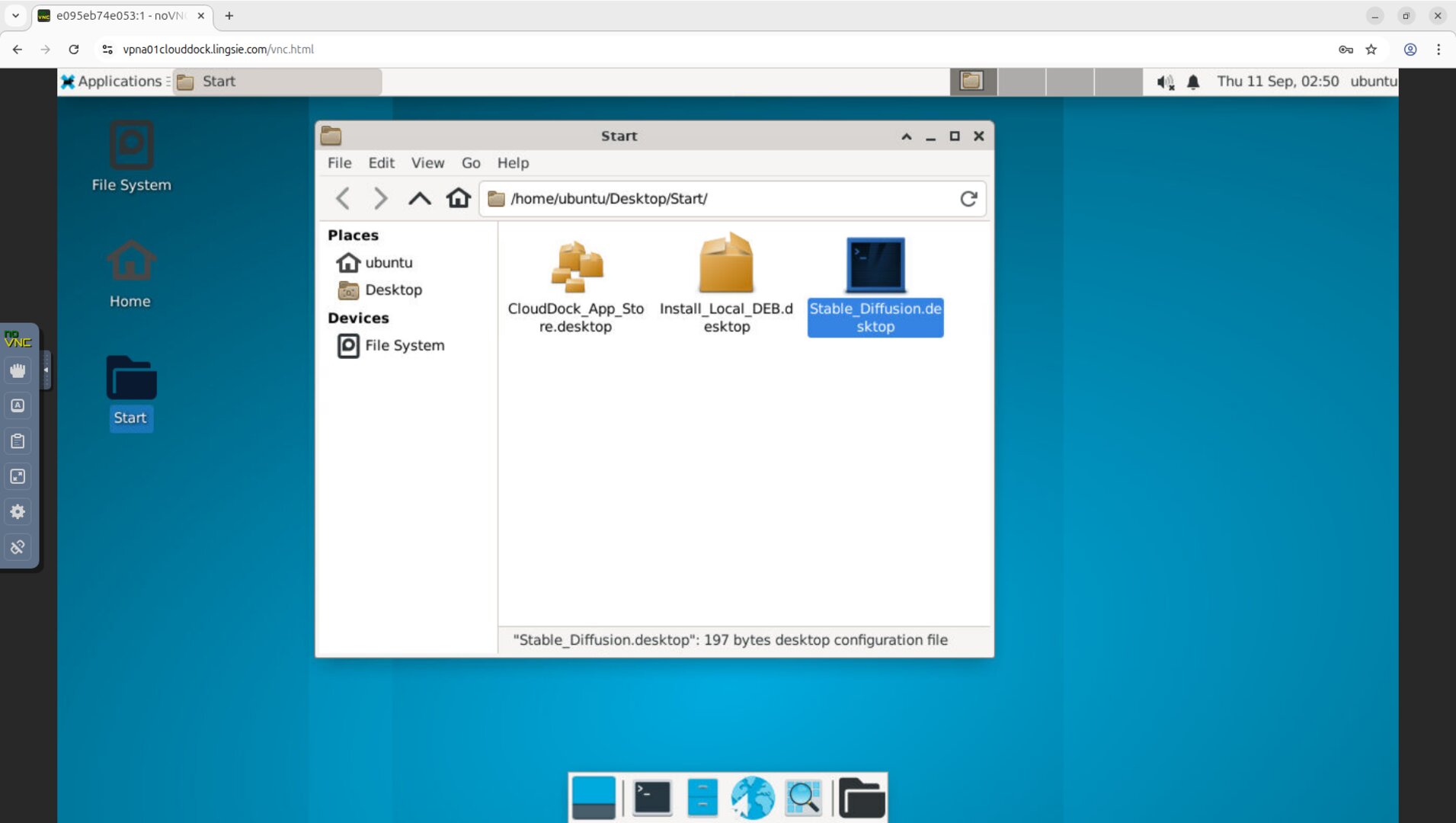
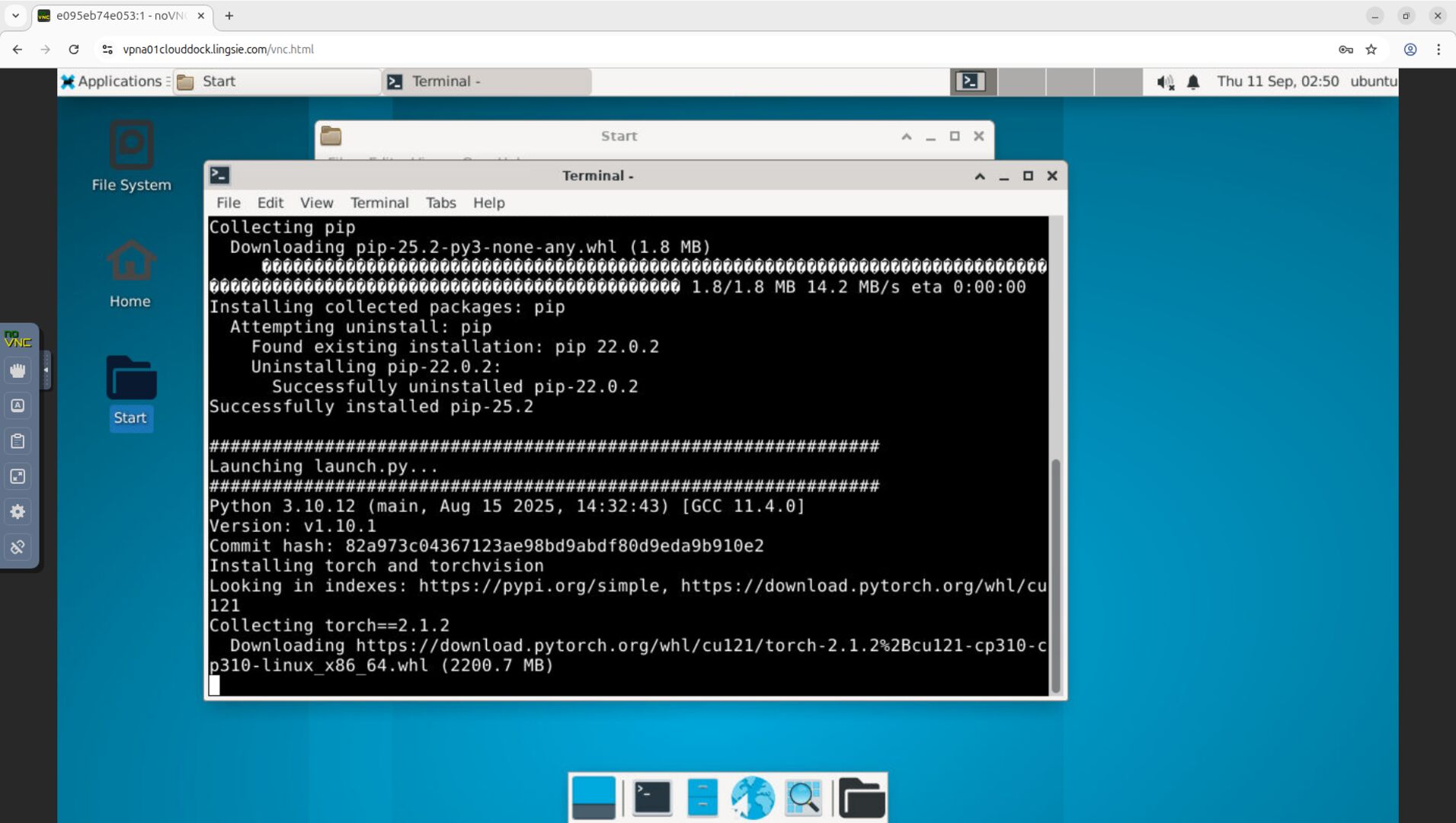
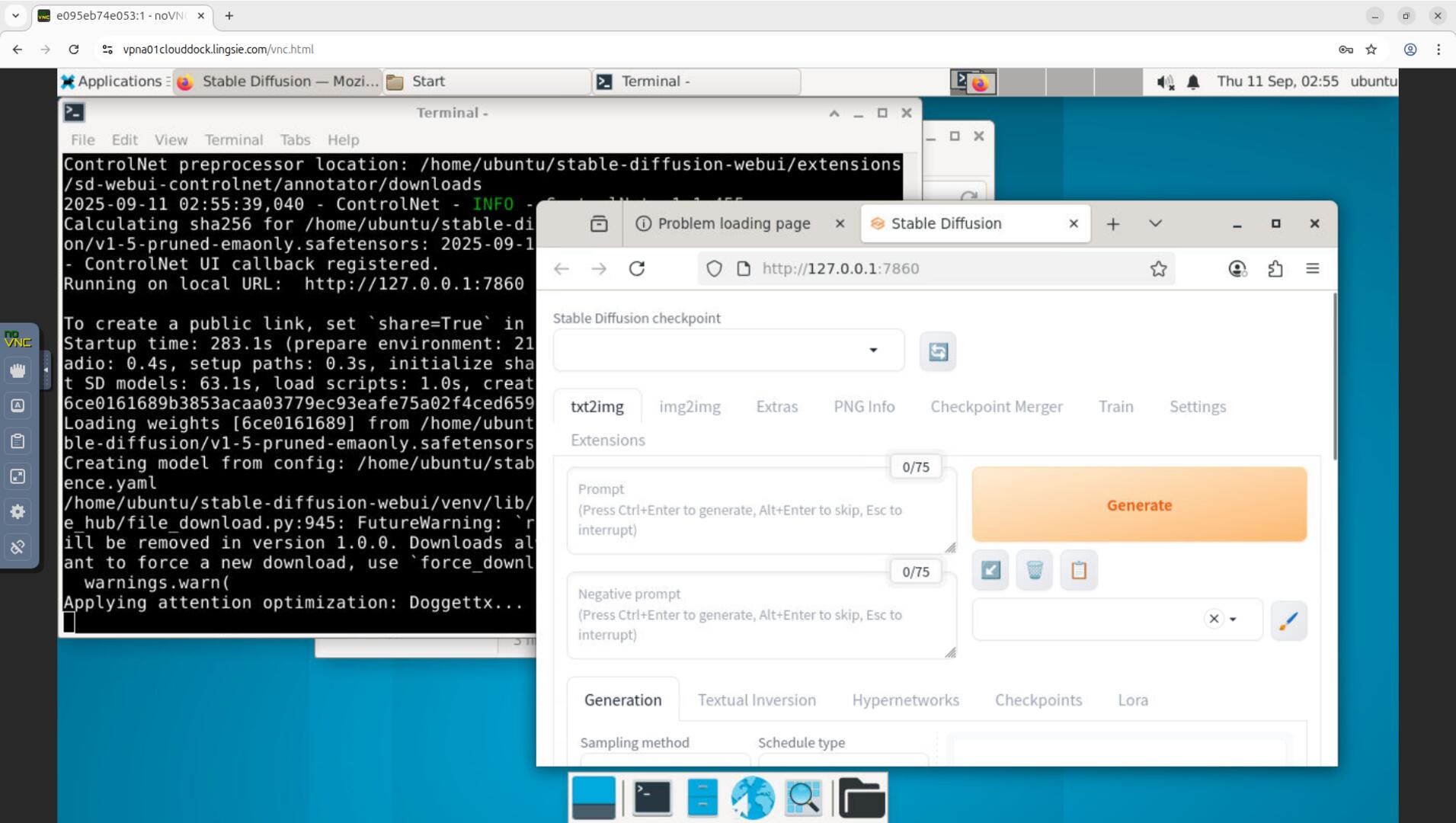
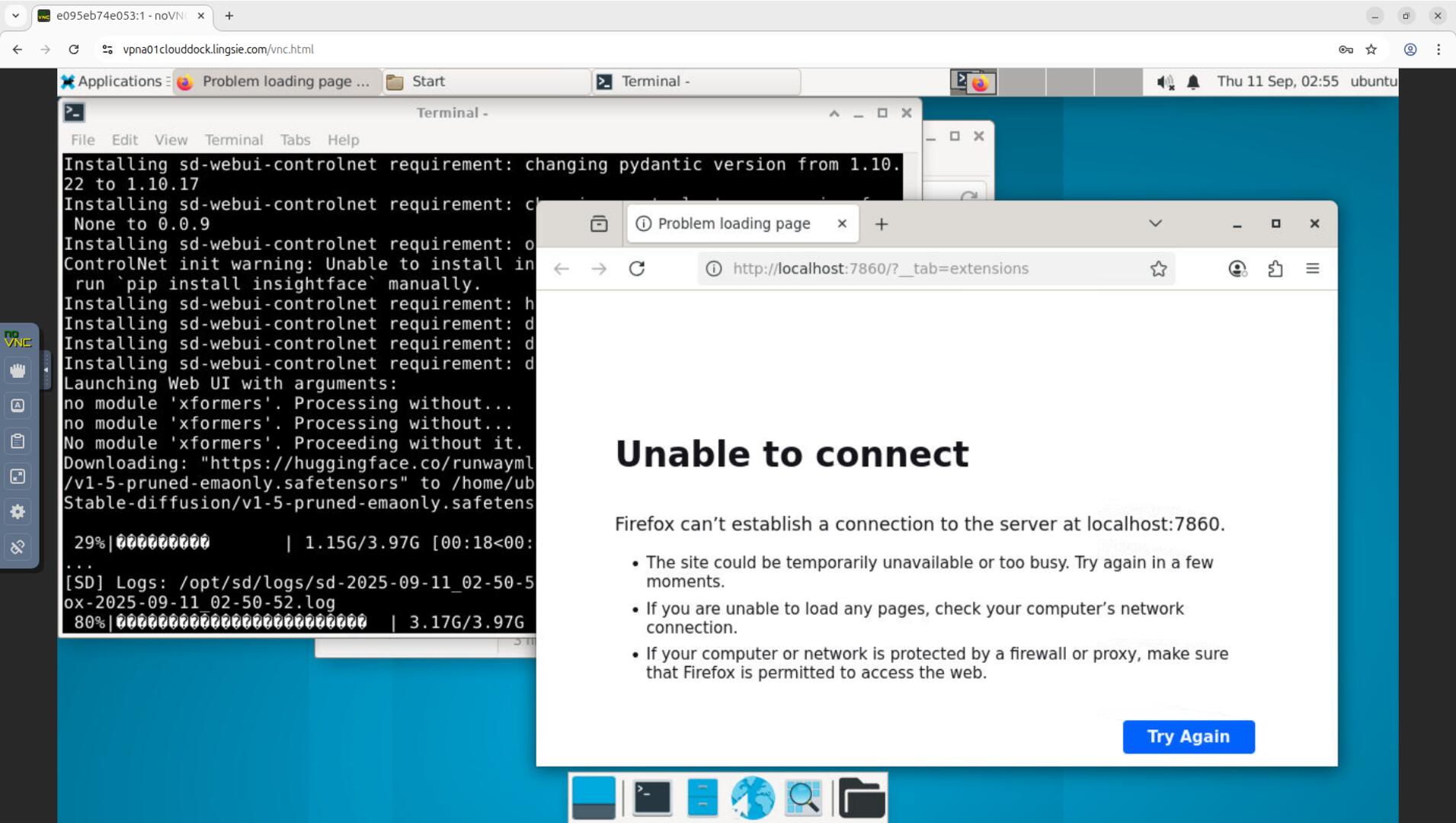
Bring your models
You can place models and assets via the in-container browser (e.g., download to Downloads) or CloudDrive, then move them into the app’s expected folders. Typical paths (may vary slightly by build):
- SD WebUI models:
stable-diffusion-webui/models/Stable-diffusion/ - VAE:
stable-diffusion-webui/models/VAE/ - Loras:
stable-diffusion-webui/models/Lora/
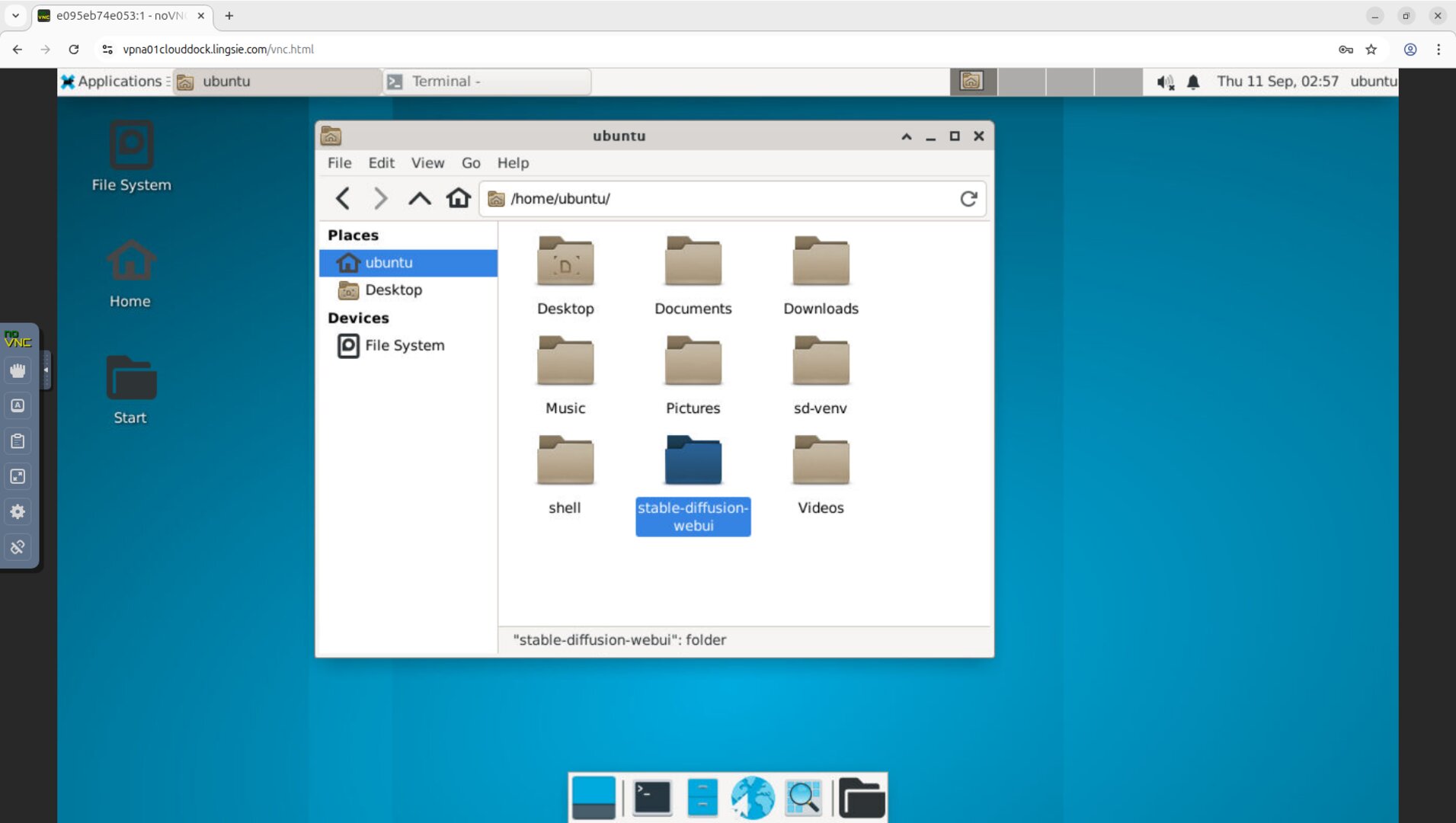
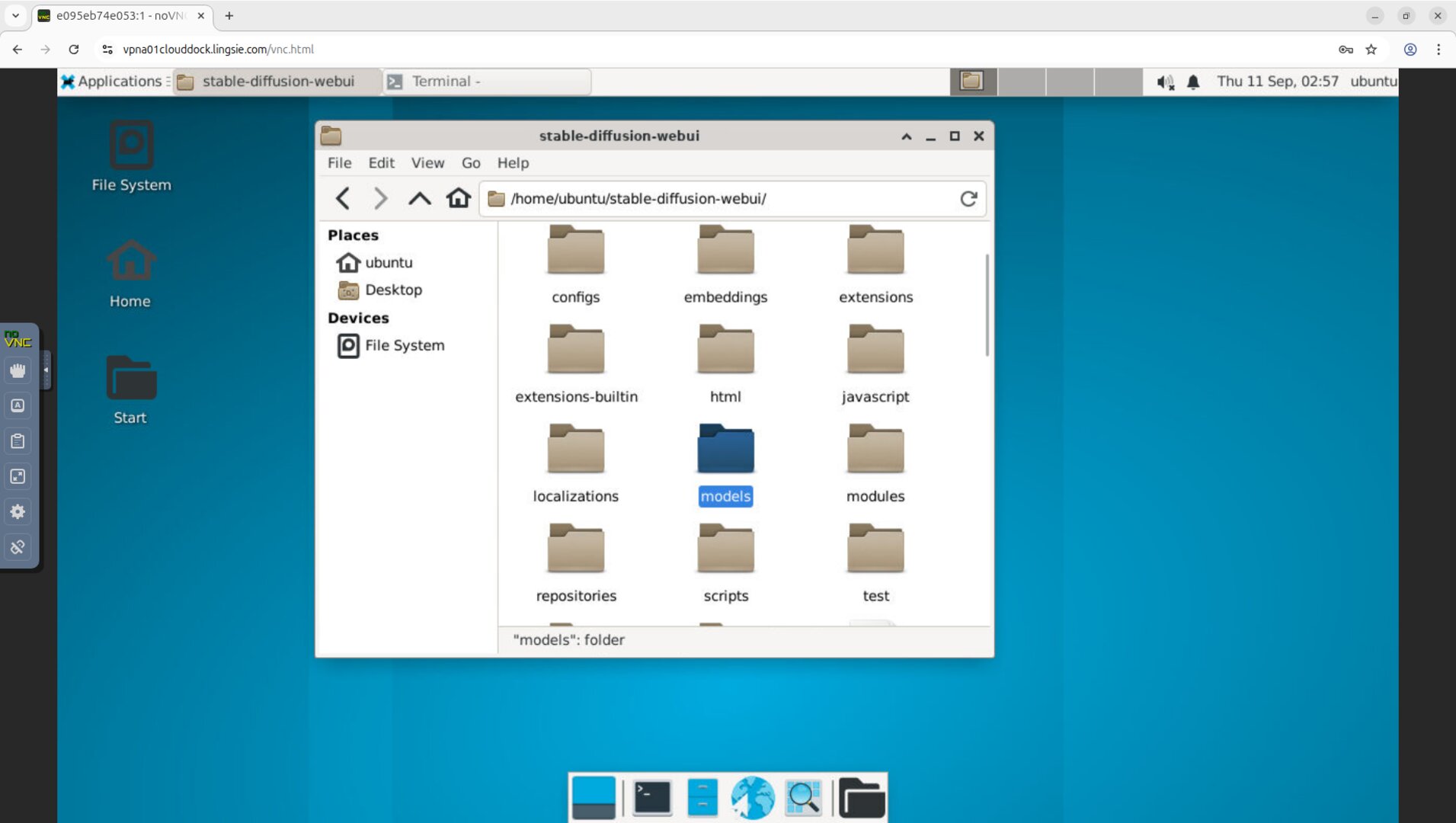
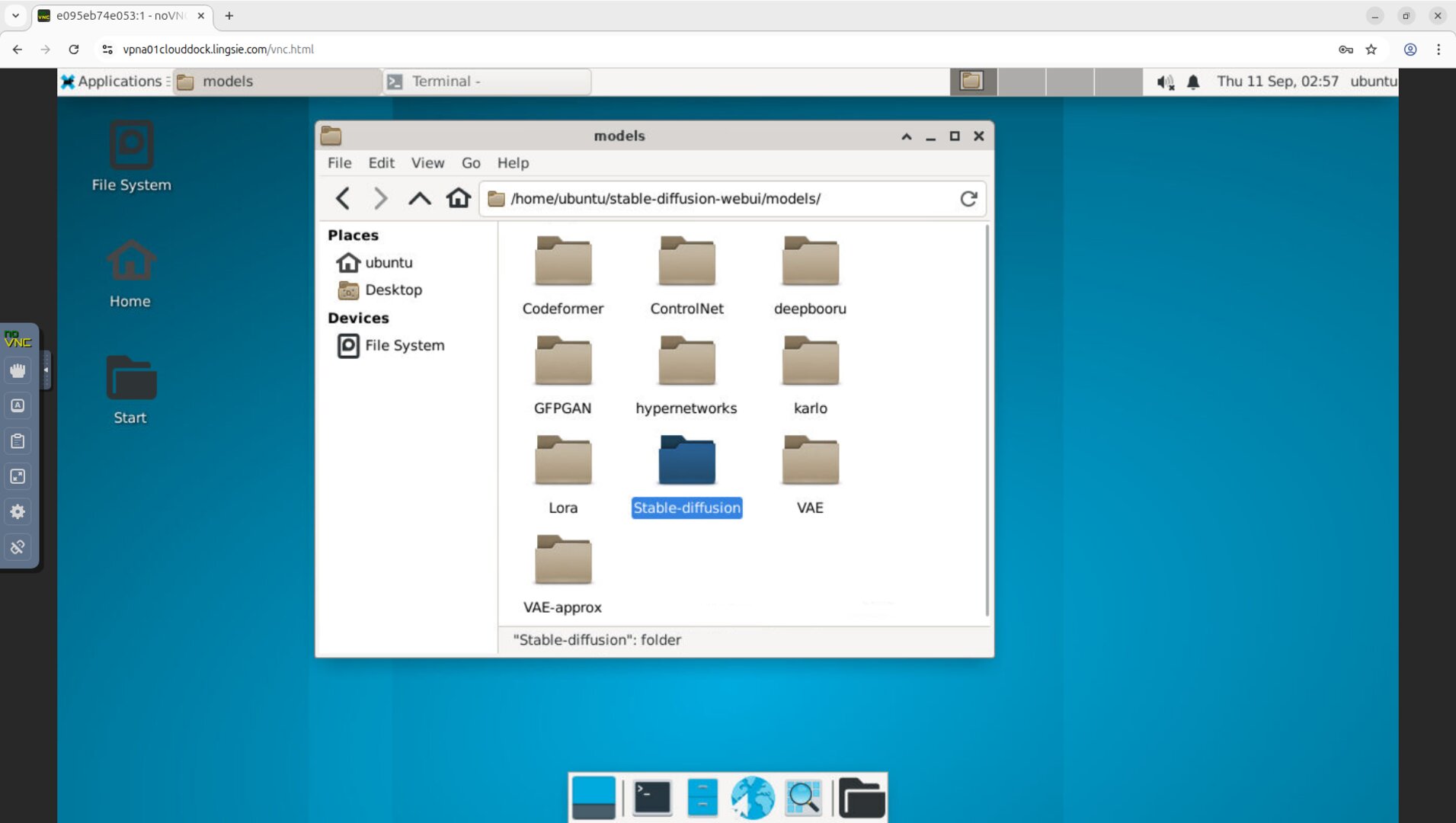
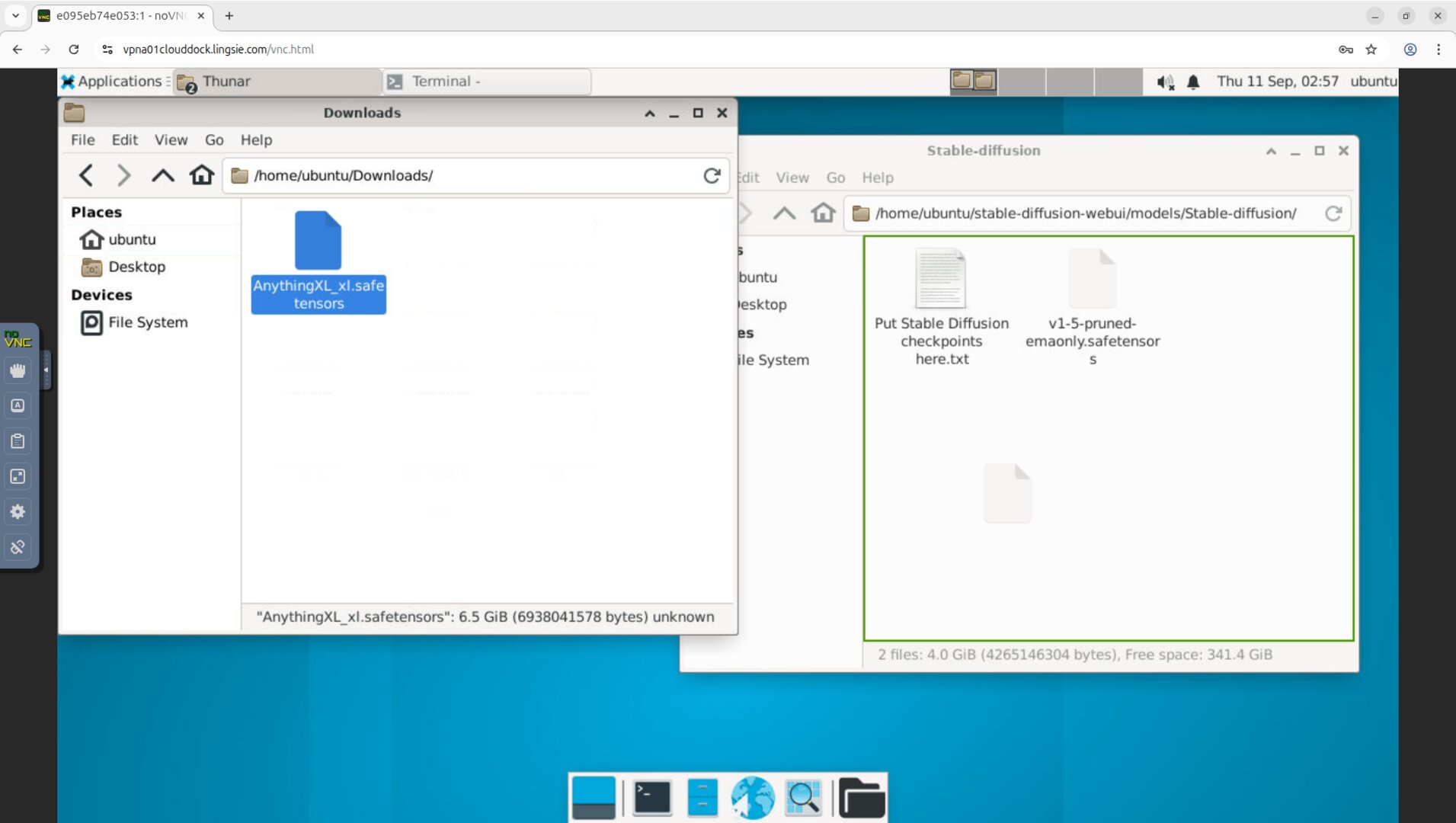
FAQ
I closed the terminal and the page stopped working.
Re-run the launcher (Jupyter or SD shortcut). Keep the terminal window open while you’re using the Web UI.
The SD page briefly shows “can’t reach this page”.
Normal during first-time install. Wait until the terminal finishes; the Web UI auto-refreshes when the server starts.
Can I use Caps Lock in NoVNC?
Use Shift for uppercase. Caps Lock can behave inconsistently in NoVNC; keep it off to avoid inverted casing.