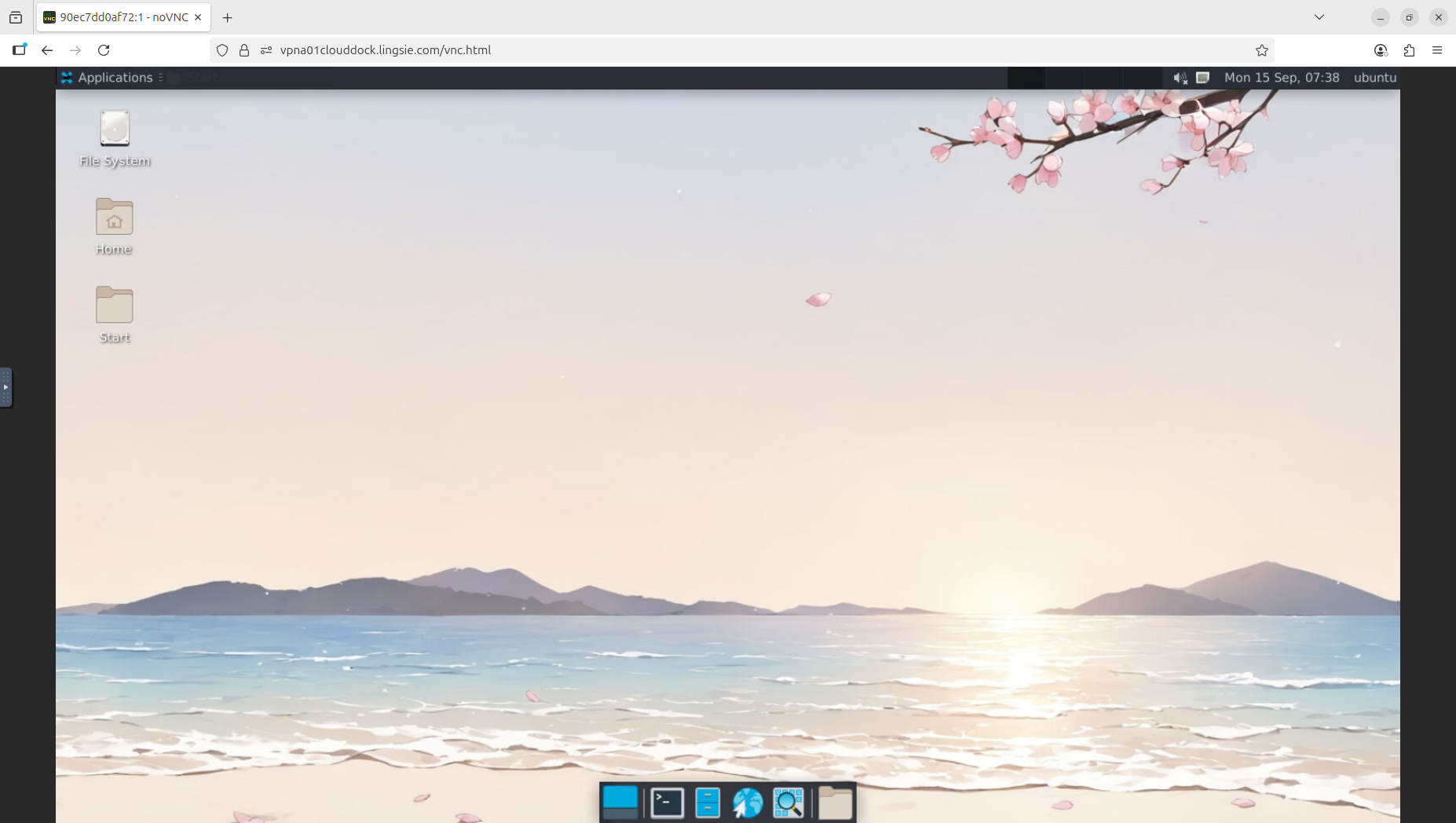Why CloudDock for Kaggle?
- Single-tenant GUI desktop: your own dedicated machine. No noisy neighbors.
- Transparent queue: see your position, ETA, and the exact end time before starting.
- Predictable runtime: you choose the hours; sessions won’t be preempted mid-run.
- One-click Jupyter: launches in seconds; use the full desktop for browsers, editors, viewers.
- Pre-installed ML stack: common packages are ready; otherwise just
pip install. - CloudDock App Store: one-click install of popular apps (VS Code, LibreOffice, VLC, etc.).
- Stability & safety: CloudDock Intelligent Dog™ monitor containers for health and abuse.
Why CloudDock is different
- Unlike Colab, CloudDock never cuts your session short because you’re not paying.
- Your booked hours are guaranteed — stable, predictable, transparent.
- But CloudDock is not a school computer lab. This is the real world: resources are finite, rules apply, everyone shares fairly.
CloudDock vs Colab (at a glance)
| Feature | CloudDock | Colab (typical) |
|---|---|---|
| Runtime predictability | Fixed by you; visible end time | Session caps; may disconnect |
| Queue transparency | Shows position & ETA | Not visible |
| Tenancy | Single-tenant GUI desktop | Shared |
| Jupyter startup | One-click, seconds | Varies |
| Full desktop apps | Yes (Firefox, App Store) | No (notebook-only) |
| Environment hassle | Curated, ready to go | Depends on runtime |
| Auto cleanup | Container auto-destroy at end time | N/A |
How to get sponsored (what to do)
CPP (via Discord)
Other schools (via Telegram)
Sessions end at the booked time; capacity is shared via a transparent queue. Sponsorship covers usage credits only.
Eligibility & scope
- Who: active CPP DS&AI Kaggle Team members on the officer-verified roster.
- Use cases: Kaggle competitions, team projects, model exploration, notebooks/report pipelines.
- Period: 12 months; renewals considered with continued activity and feedback.
- Deliverables: brief monthly feedback + bug reports (stability, performance, UX).
Credits & usage policy
Sponsored accounts receive a recurring weekly credit top-up. Unused credit may not roll over (see Terms).
Same availability rules for everyone. If machines are busy, you’ll queue. No reserved capacity.
Plan hours, end on time, keep workloads reasonable. Abuse triggers CloudDock Intelligent Dog™ policies.
- Sponsorship covers usage credits only; it does not grant priority scheduling.
- Teams manage their own time within quota. CloudDock doesn’t provide tutoring or coursework help.
- All users (sponsored or paid) share the same transparent queueing system to ensure fairness.
Redeeming your credits
- Log in → Dashboard → choose a group (e.g., A/B/C) → set hours until your credit covers it.
- Confirm: you’ll see the exact end time before launch.
- Run Jupyter (one-click) or use the full desktop.
What’s pre-installed?
Current Kaggle image (CUDA 12.1):
- Desktop & UX: Firefox (non-snap), tuned XFCE (Arc-Lighter, Papirus-Light, Ubuntu fonts).
- PyTorch:
torch==2.3.1+cu121,torchvision==0.18.1+cu121,torchaudio==2.3.1+cu121. - HF/Training:
diffusers,transformers,accelerate,safetensors,einops,datasets,evaluate,tensorboard,tqdm. - Sci/Data:
pandas,scikit-learn,sympy,librosa==0.10.1,numba==0.59.1,llvmlite==0.42.0. - Vision/Media:
opencv-python-headless==4.8.1.78,pillow,imageio,imageio-ffmpeg,moviepy. - ONNX:
onnx==1.16.0,onnxruntime==1.17.1, withnumpy<2.0,protobuf<5.0. - Web/Service:
pyarrow==16.1.0,gradio==4.44.1,streamlit==1.36.0,fastapi==0.115.6,uvicorn==0.31.0. - Lab/Monitor:
jupyterlab==4.2.5,notebook==7.2.1,jupyter_server<3,jupyterlab_server<3,gpustat==1.1.1,nvidia-ml-py3==7.352.0,psutil==5.9.8,blessed==1.20.0. - Lightning:
pytorch-lightning==2.2.4; xFormers: 0.0.27.post2 → 0.0.25.post1 fallback.
Common extras you might add
pip install kaggle seaborn matplotlib lightgbm xgboost catboost polarsQuick Start
- Login → Dashboard → choose a machine group → set hours → Start.
- Click Jupyter (one-click) or open the GUI desktop from the dashboard.
- Use the in-container browser to sign in to Google Drive/iCloud/etc. and download to
~/Downloads.
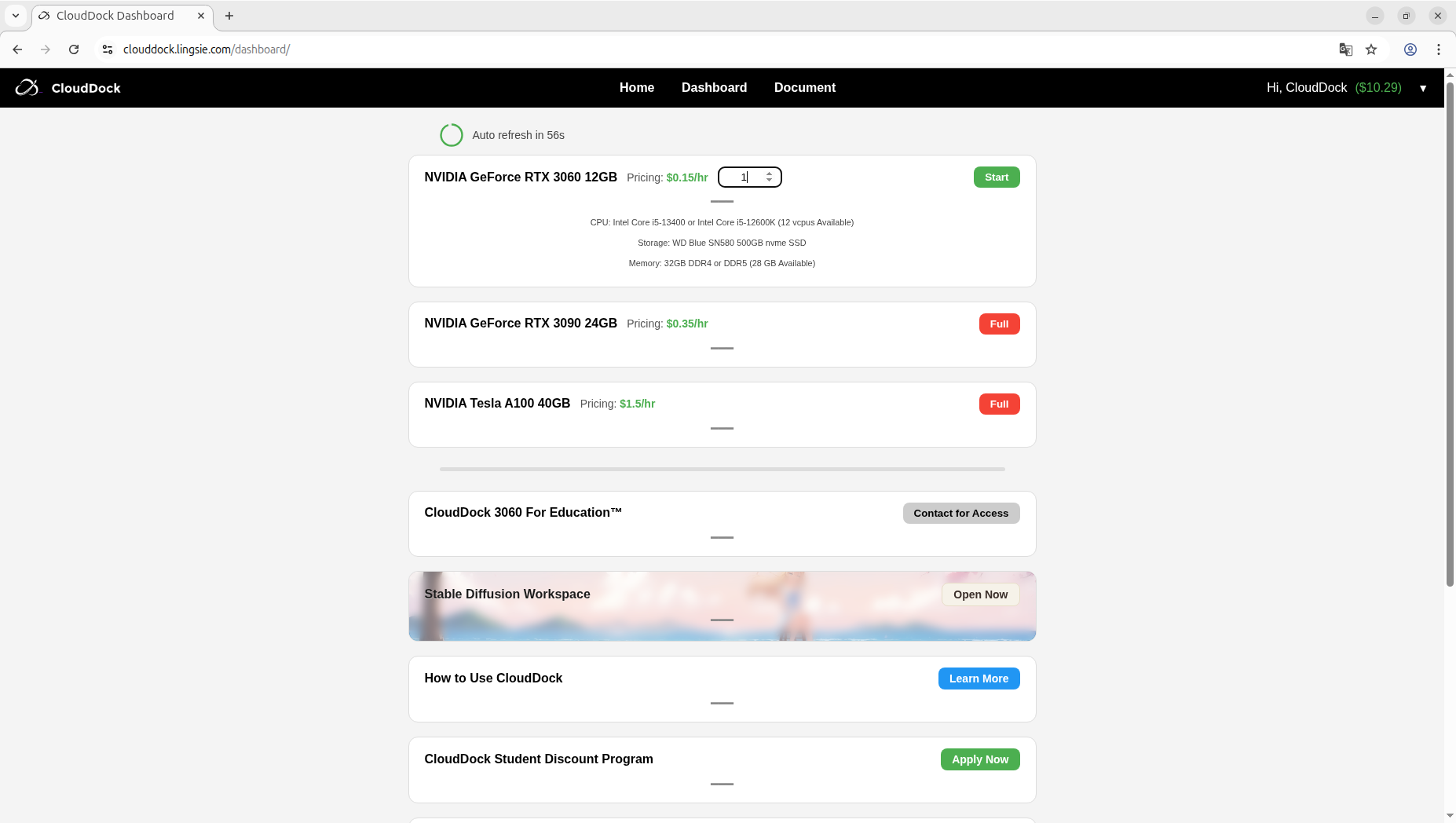
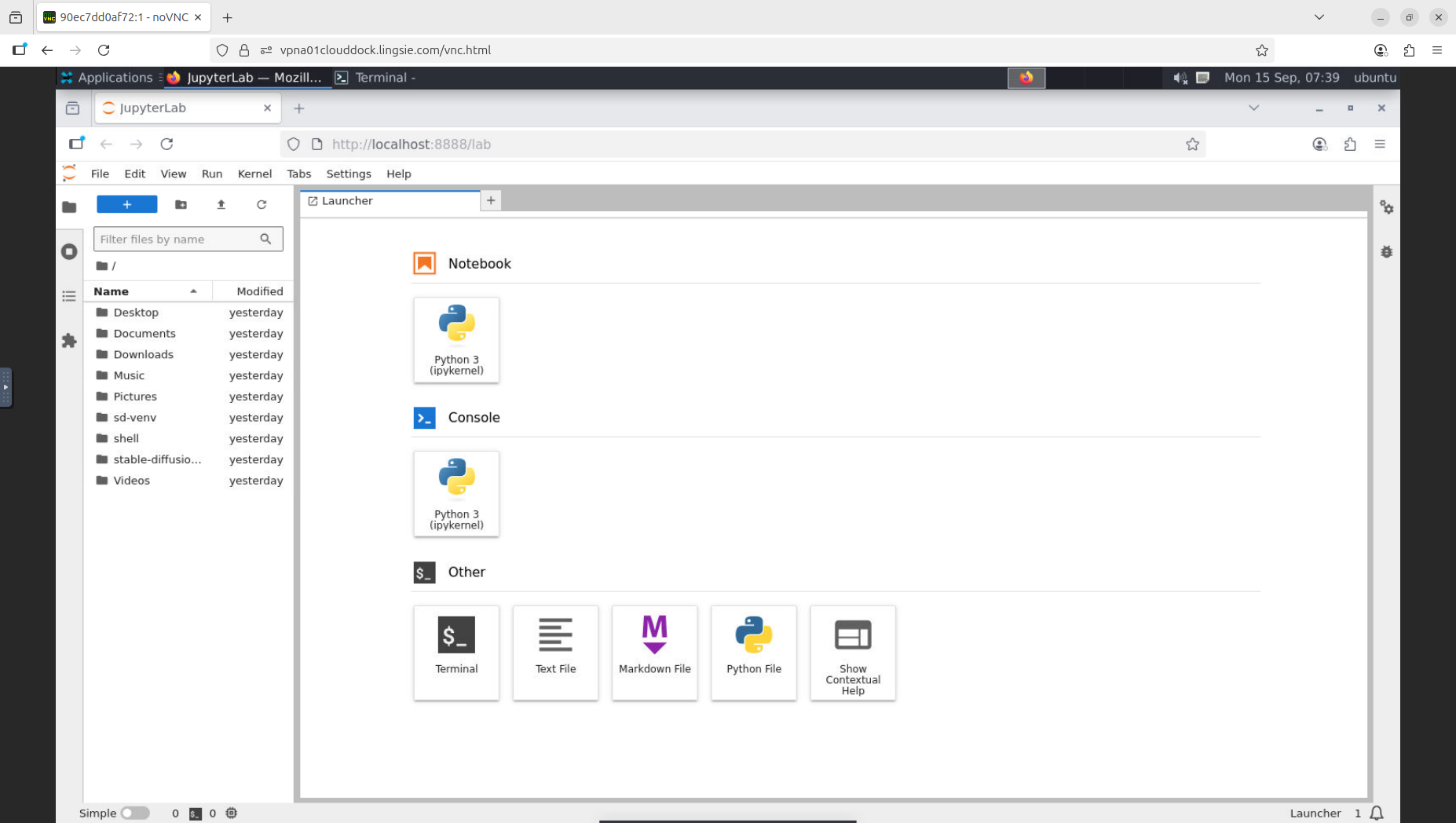
Transparent Queue (position & ETA)
You can see your queue position, expected start, and exact end time before launching. It’s easy to plan runs and presentations without surprise interrupts.
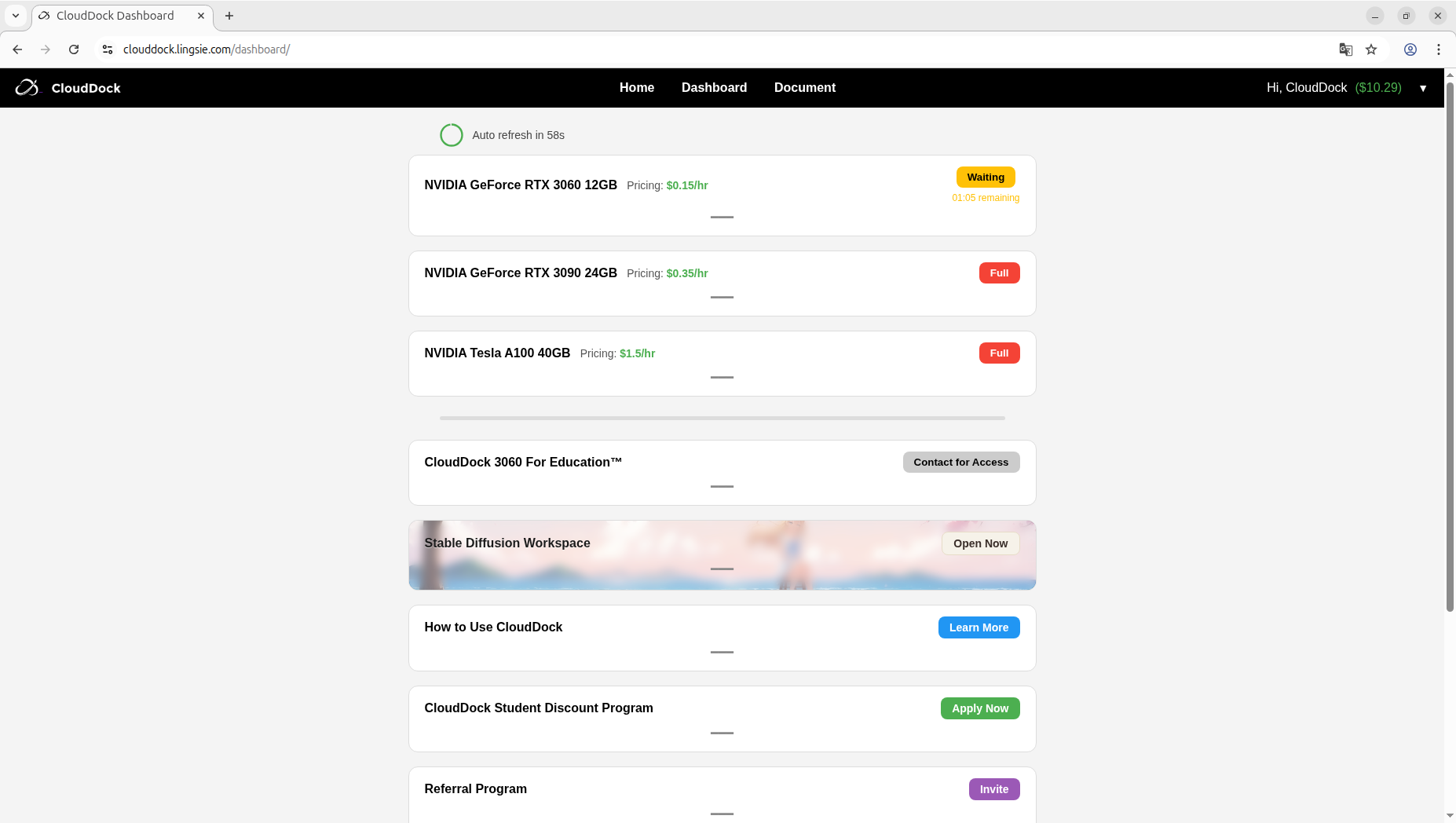
Full GUI Desktop
A full XFCE desktop runs in your browser — use a file manager, web browser, terminal, and the CloudDock App Store. No SSH needed. Great for demos, grading, and quick debugging.
- Open Downloads to find files from the in-container browser.
- Launch tools from the App Store (VS Code, LibreOffice, VLC, etc.).
- Combine with one-click Jupyter for a seamless workflow.
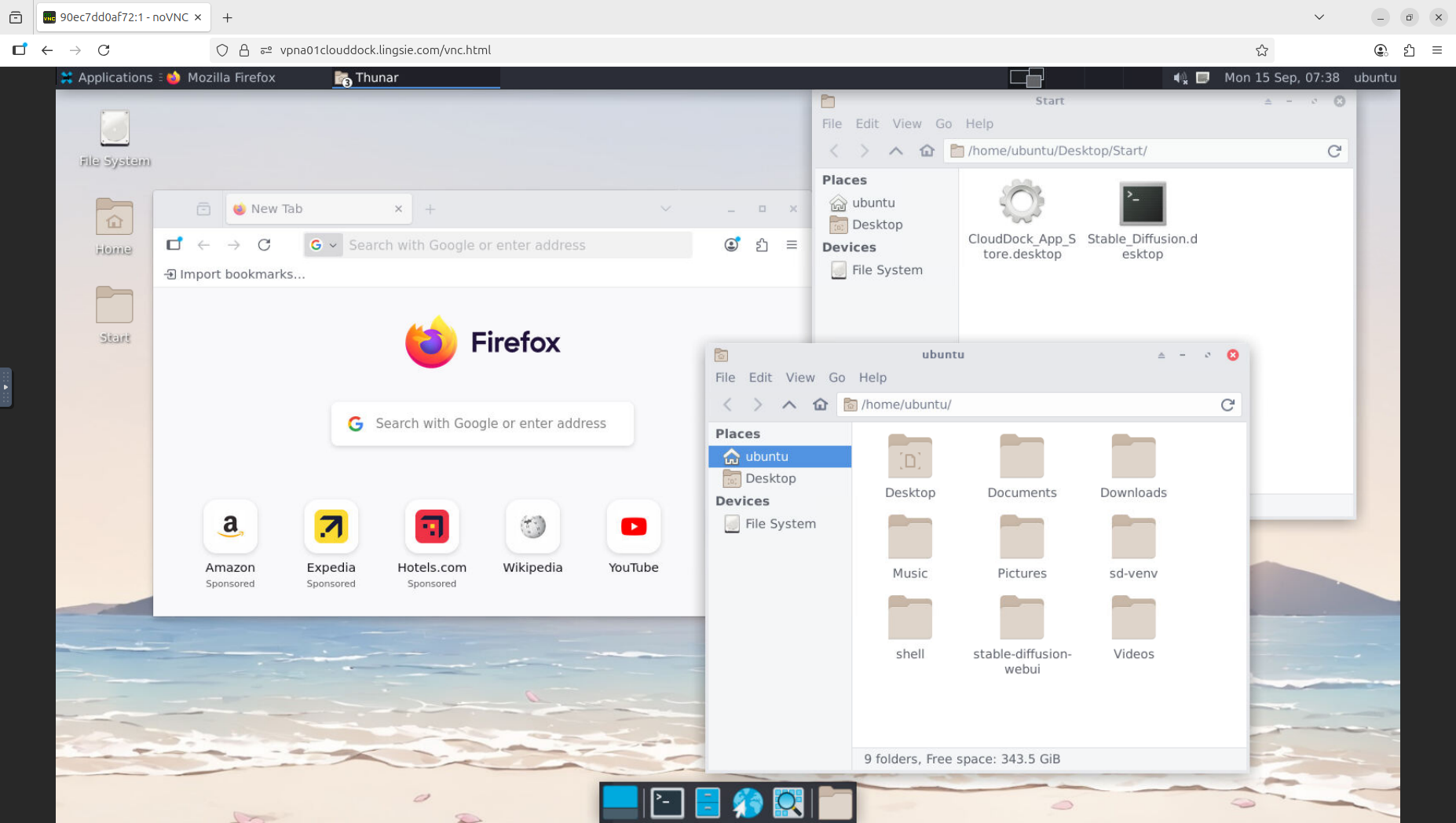
Kaggle API (optional)
# 1) Upload kaggle.json via the GUI (Downloads), then:
mkdir -p ~/.kaggle && mv ~/Downloads/kaggle.json ~/.kaggle/ && chmod 600 ~/.kaggle/kaggle.json
# 2) Download data/competitions
kaggle datasets download -d zynicide/wine-reviews -p ~/data
kaggle competitions download -c titanic -p ~/dataSecurity & Reliability
- CloudDock Intelligent Dog™: monitor processes, block abusive patterns, preserve incident logs.
- Auto-destroy lifecycle: when your booked time ends, the container is securely destroyed.
- Graceful shutdown: sessions end at the booked time; the platform shuts down cleanly.
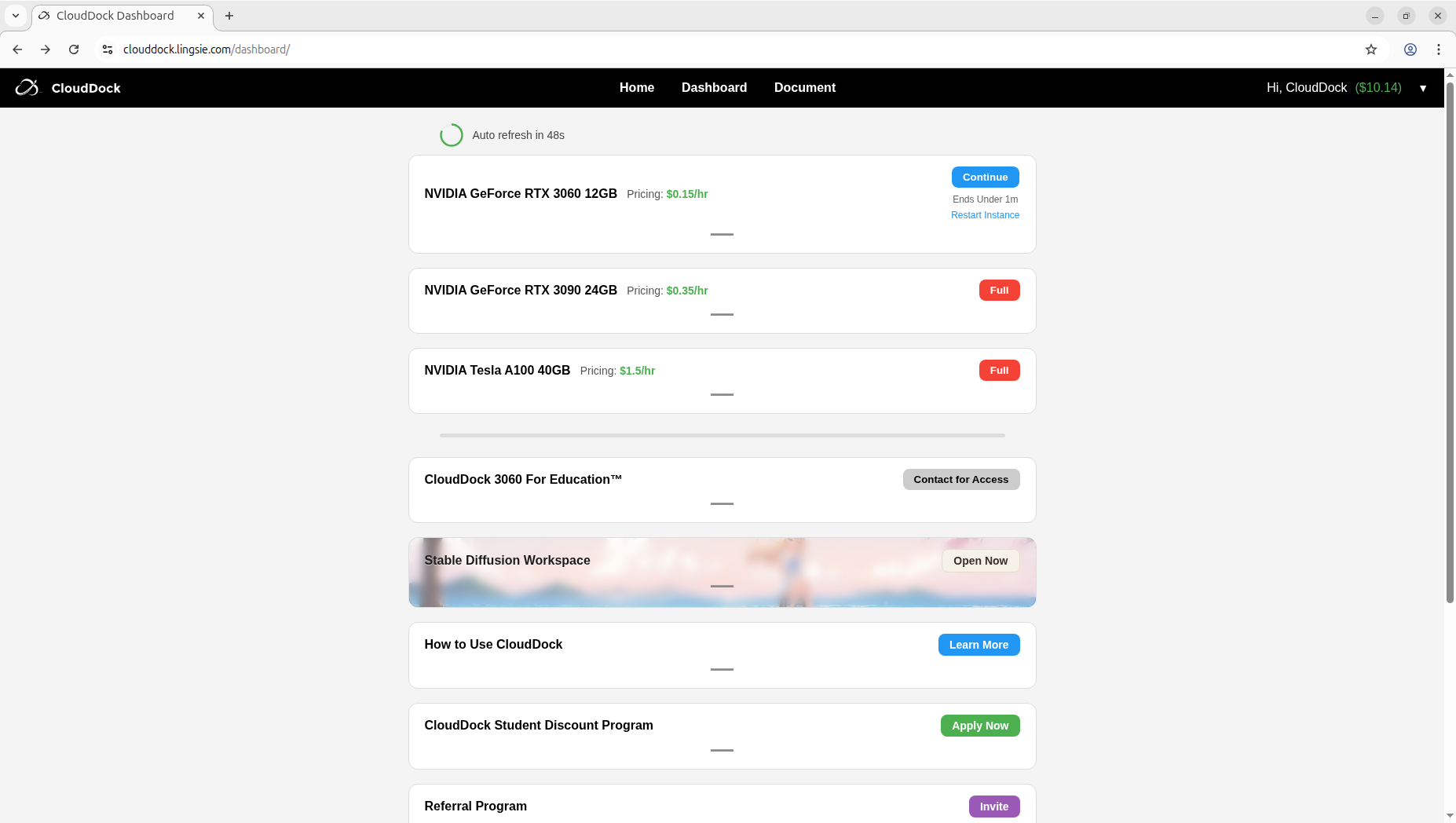
Fair by design
- No hidden limits, no “second-class” accounts.
- Sponsored users and paying clients follow the same clear rules.
- Your sessions won’t be cut off unfairly — we reject “unequal treaties.”
- True fairness is the most thoughtful form of support.
No special privileges
- Sponsored accounts follow the same availability rules as everyone else.
- If all machines are busy, you’ll enter the transparent queue.
- If a GPU group is fully booked, it shows Full until a slot frees up.
- Sponsorship = usage credits, not priority nor reserved capacity.
FAQ
Will my session stop early?
No. Your booked hours are honored; the exact end time is shown.
Can I install extra packages or apps?
Yes. Use pip install ... for Python libs, and the CloudDock App Store for desktop apps.
Where are my downloads?
Use the in-container browser; files land in ~/Downloads. Move them into your project folder as needed.