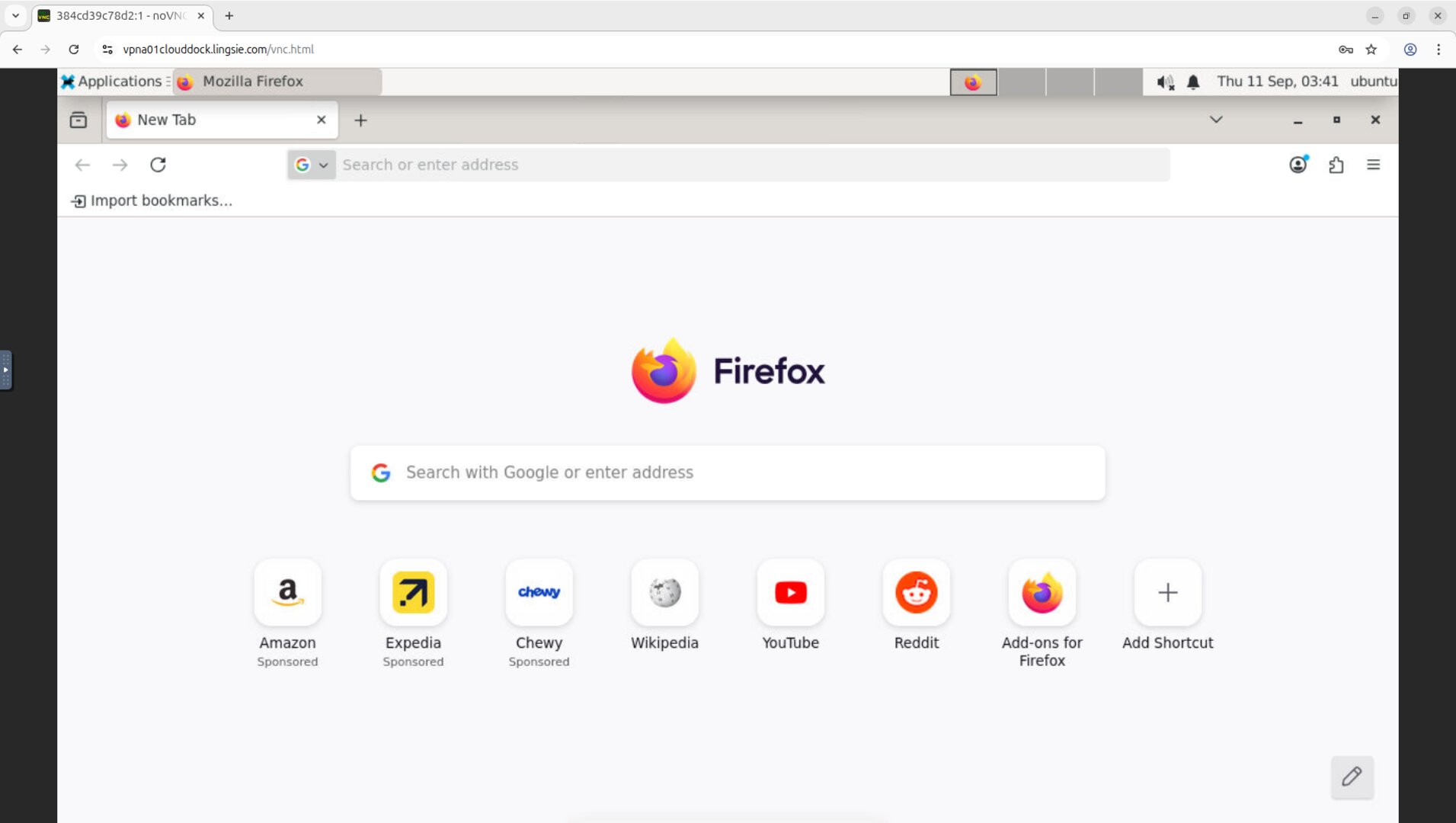What “Zero Friction” Means
CloudDock’s GUI Desktop removes local setup entirely. No GPU driver installs, no SSH or VPN, no port forwarding. Just a browser tab for a single-tenant desktop that’s ready to work.
- Fast: usually ready within ~60 seconds.
- Stable: one user, one machine — no noisy neighbors.
- Simple: App Store with one-click tools (Krita, VSCode, JupyterLab, FFmpeg…).
- Secure: short-lived access tokens + CloudDock Intelligent Dog™ monitoring.
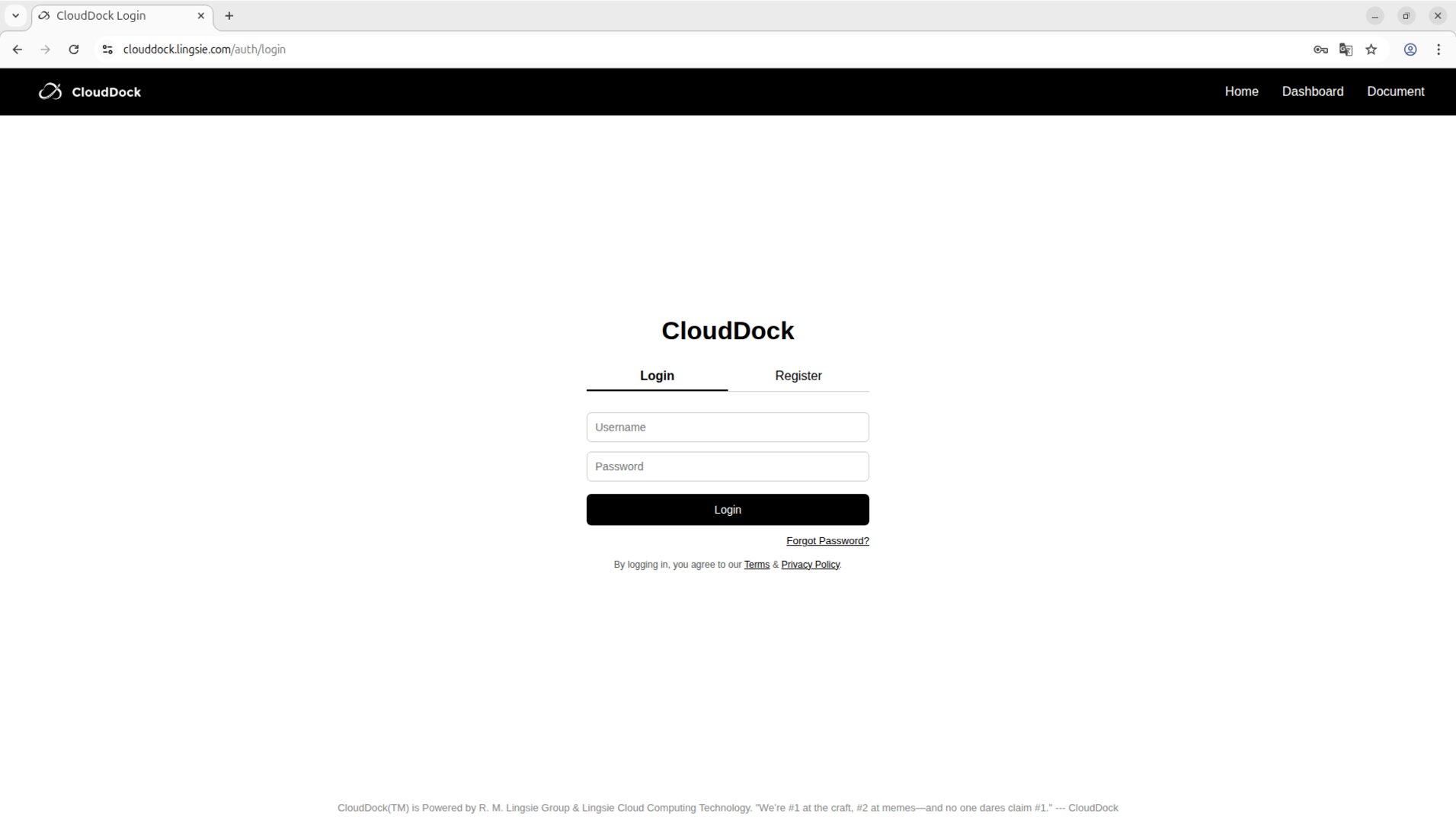
Quick Start (≈ 30–60s)
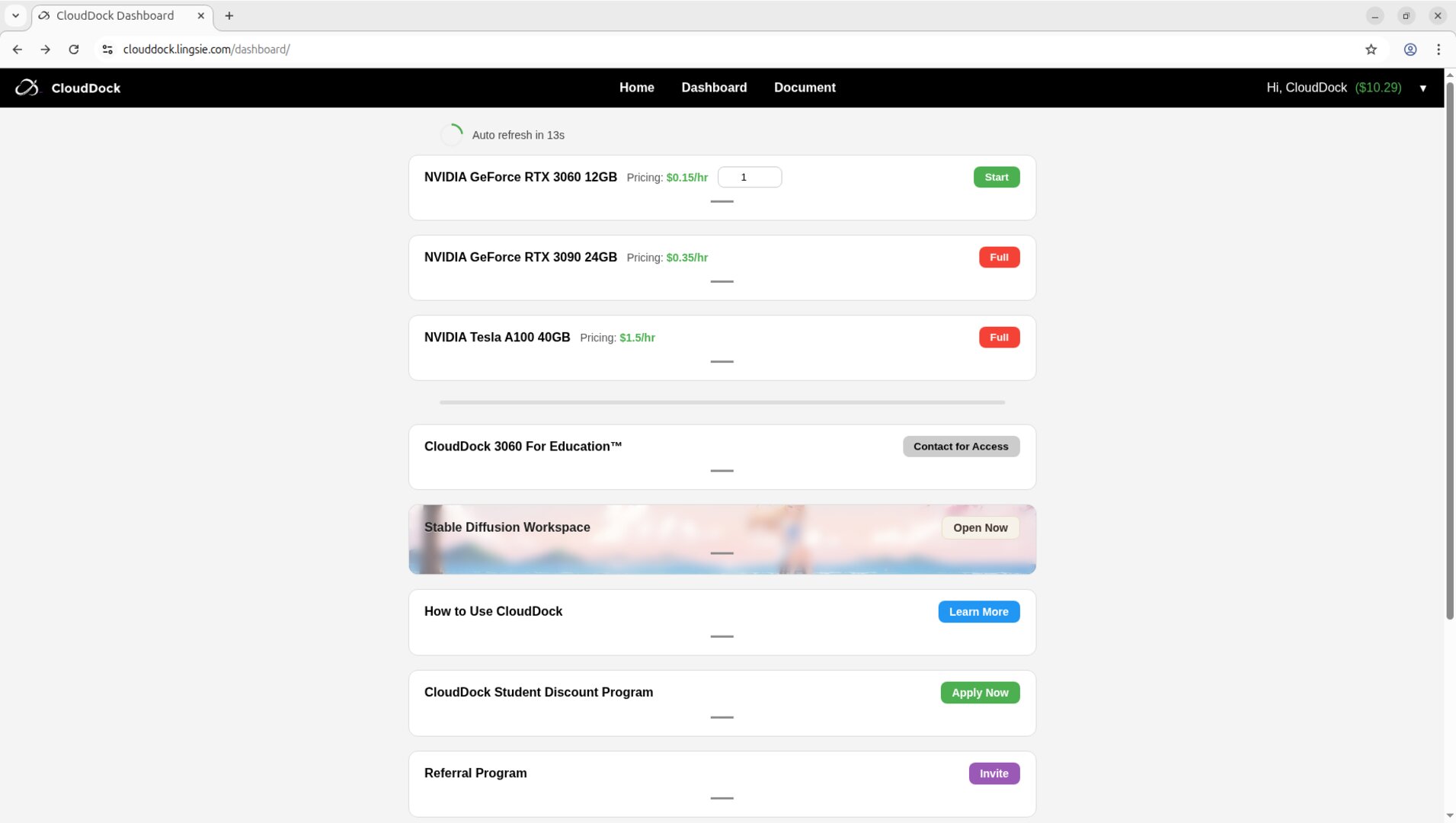
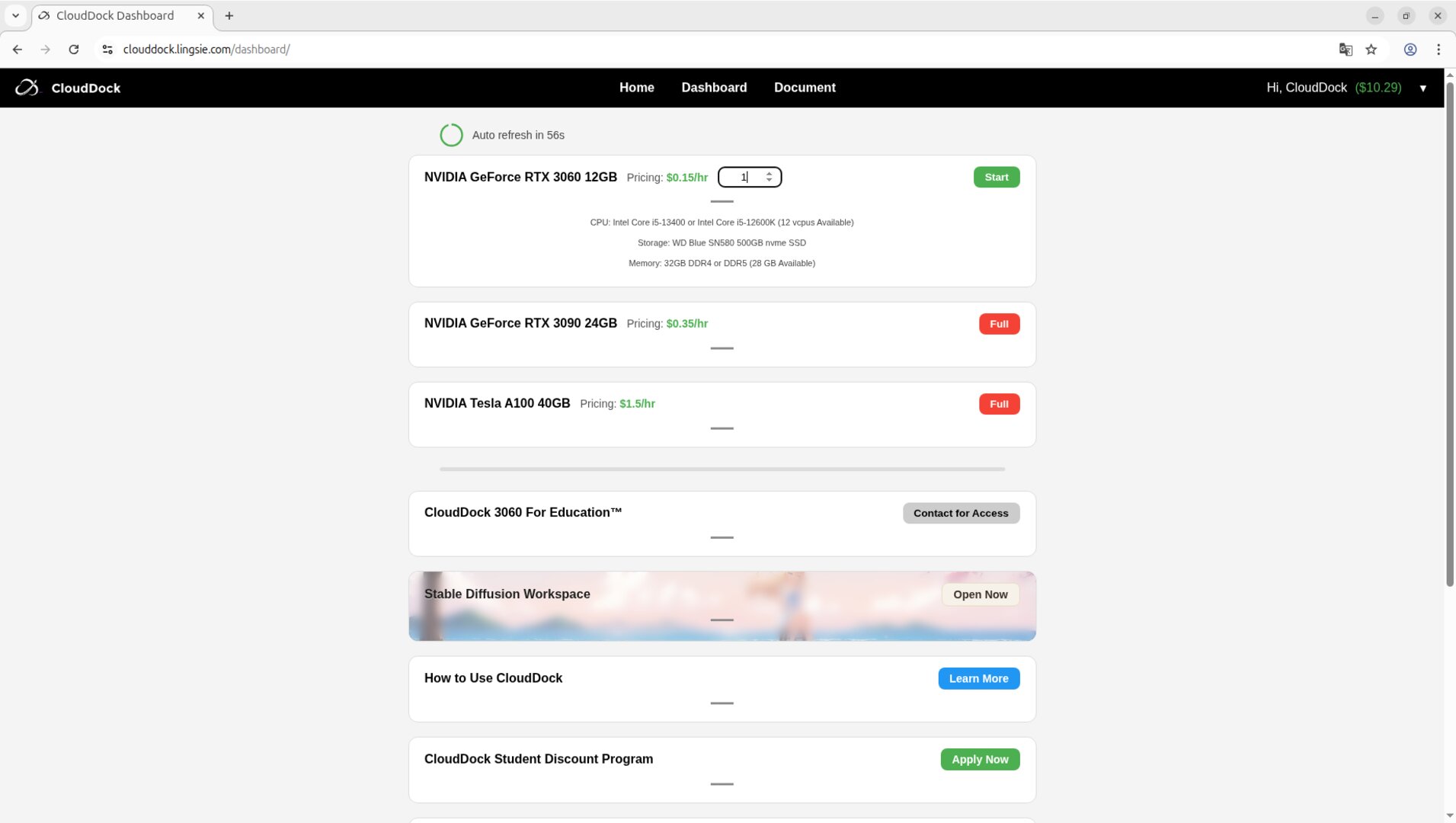
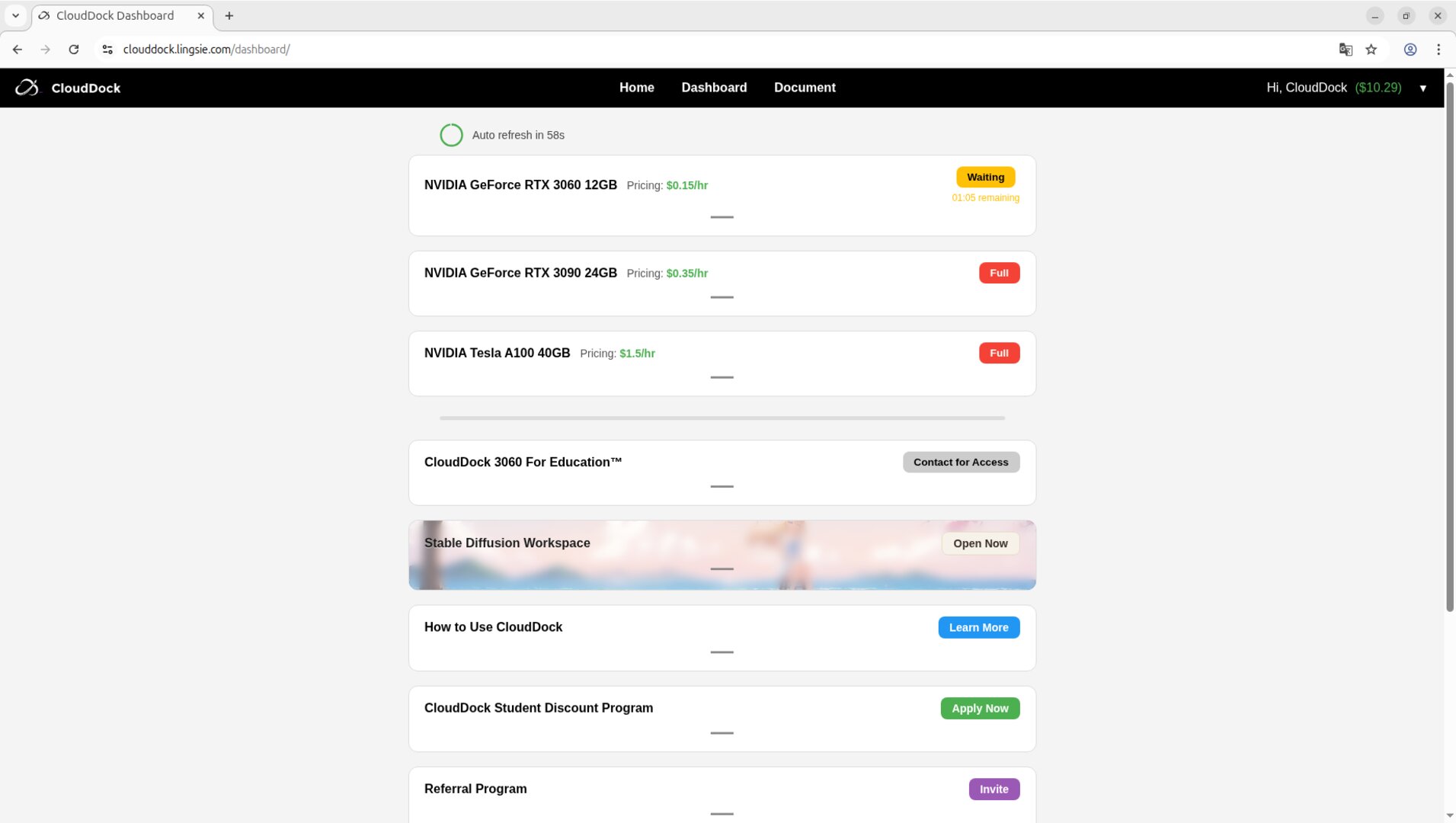
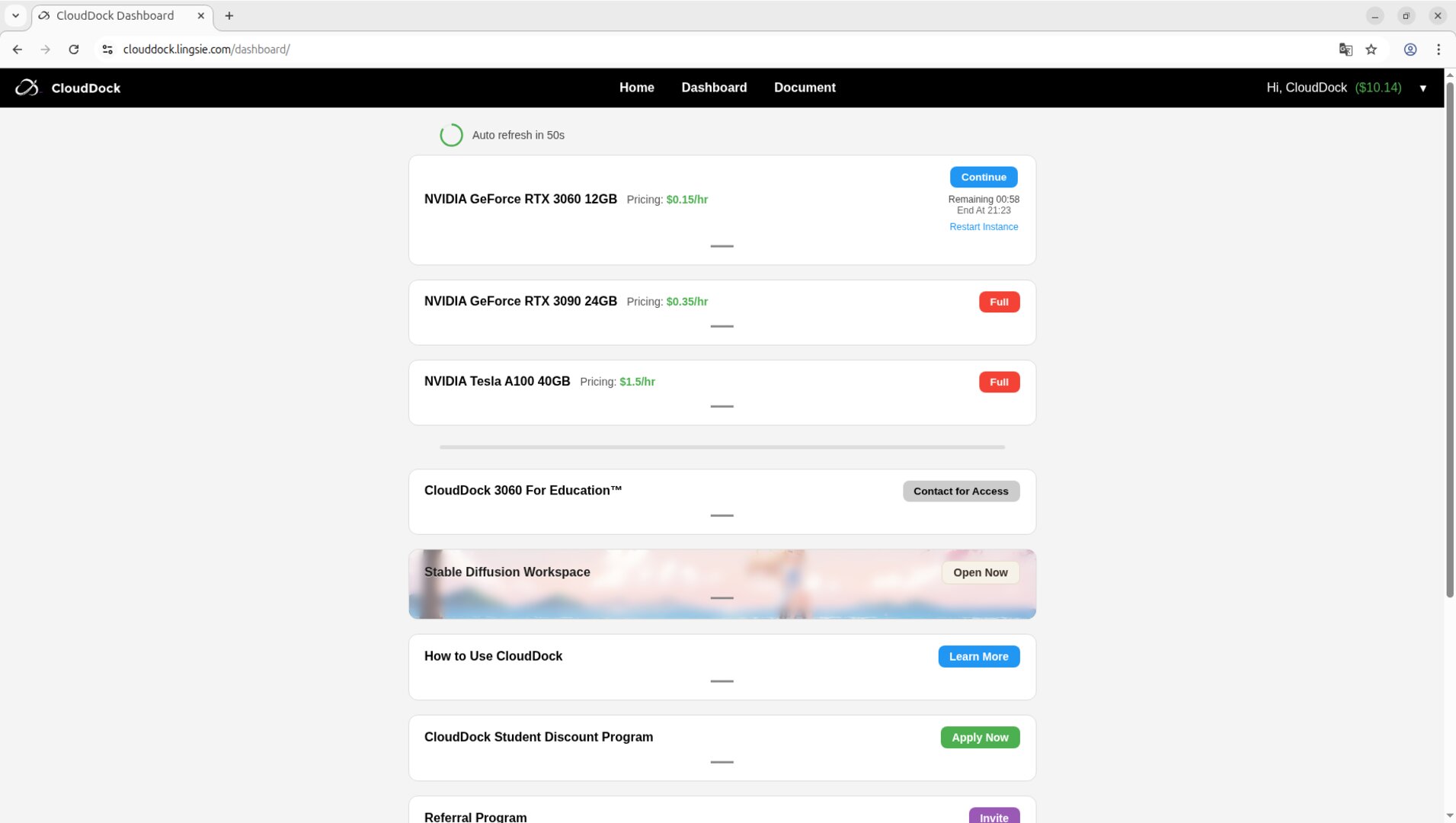
Everyday Basics
Clipboard
Use Ctrl/⌘ + C/V directly. Text copy/paste works out of the box in your browser.
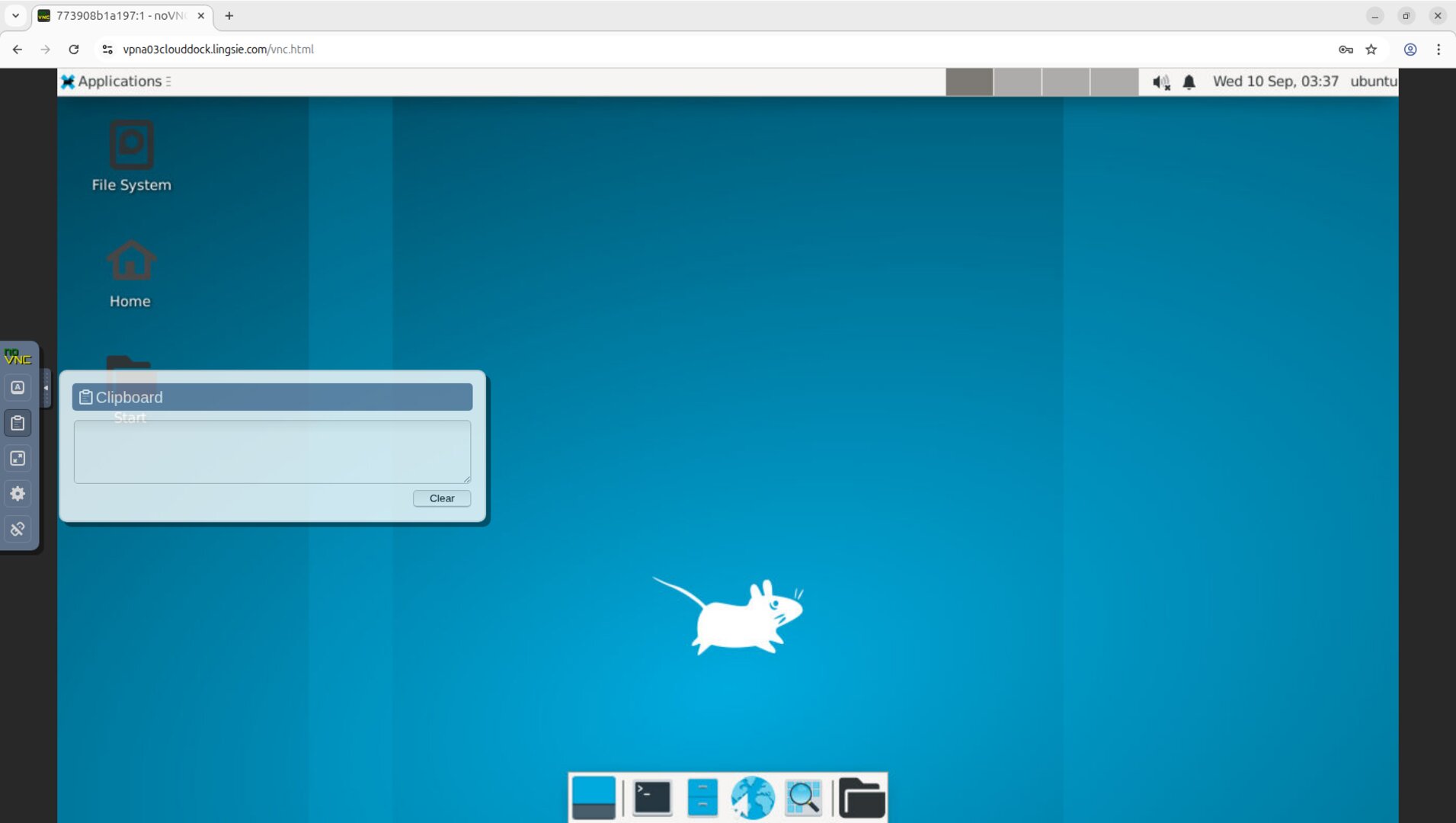
Files
For file transfer, use CloudDrive or the built-in uploader. Large datasets are best mounted via CloudDrive.
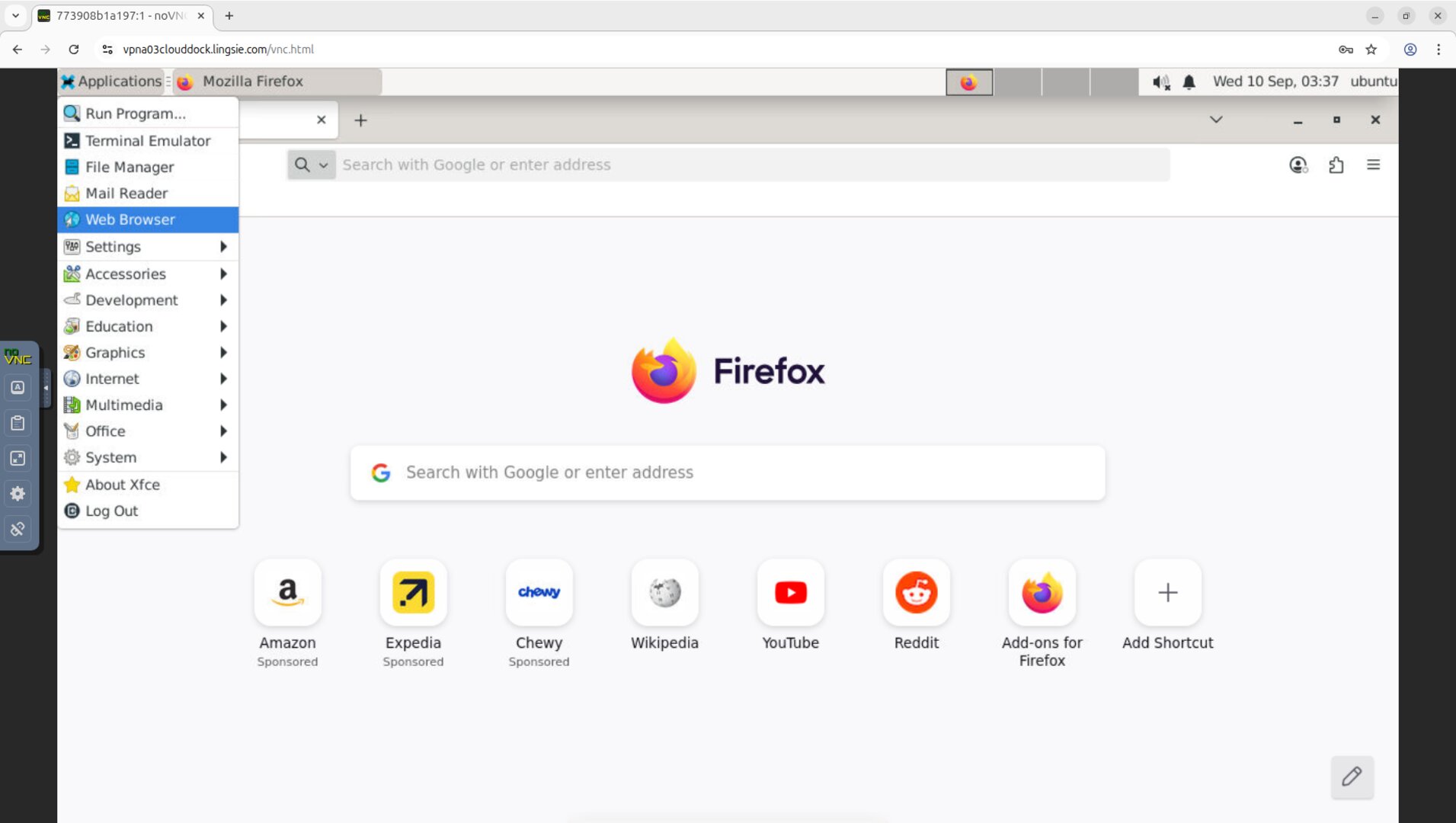
Apps
Open App Store and install common tools (Krita, VSCode, JupyterLab, FFmpeg…) with one click. No sudo required.
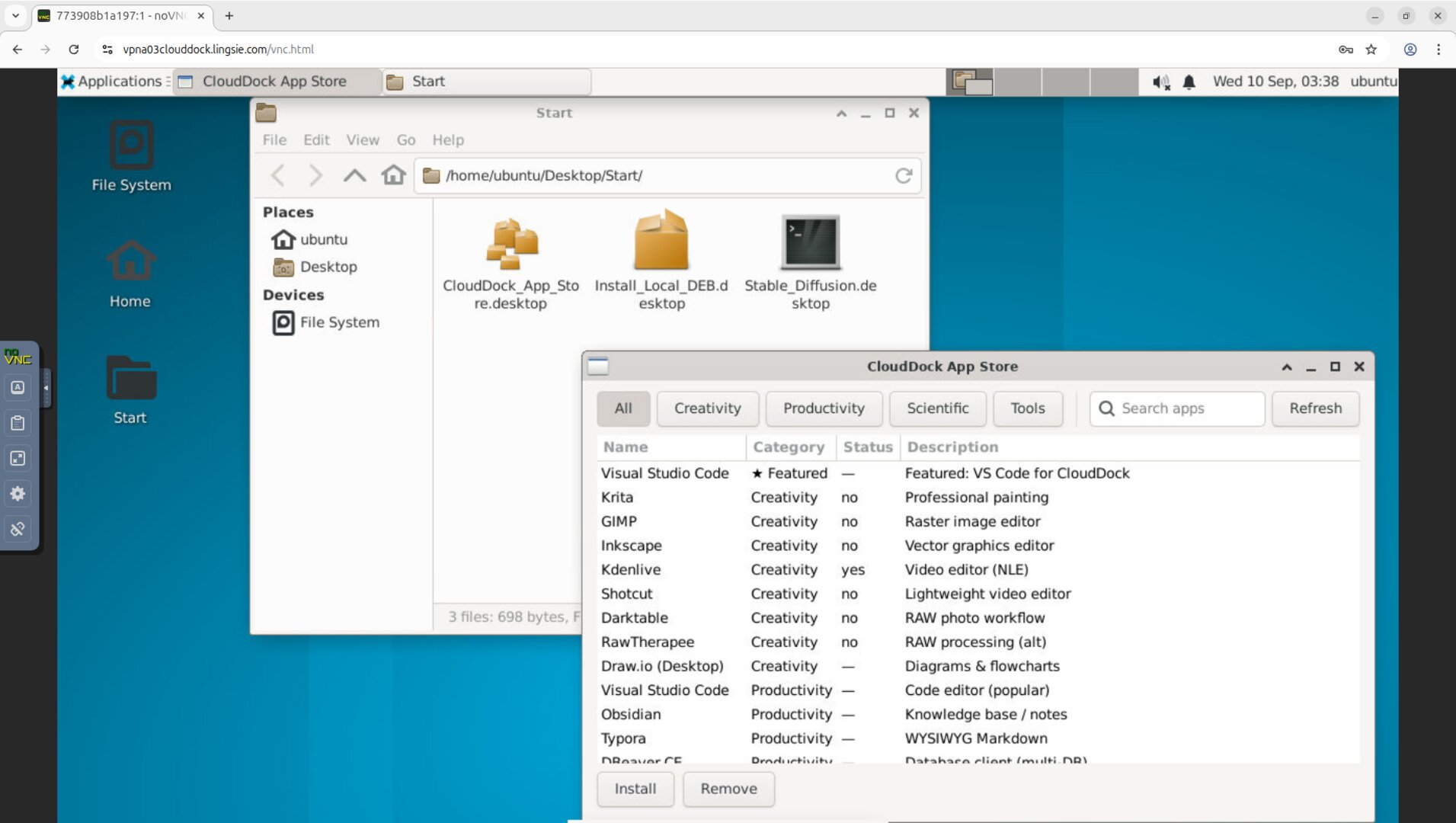
Display & Performance
If the connection feels laggy, reduce resolution (in NoVNC/XFCE settings) or browser zoom (e.g., 90%). Full-screen mode typically improves workspace comfort.
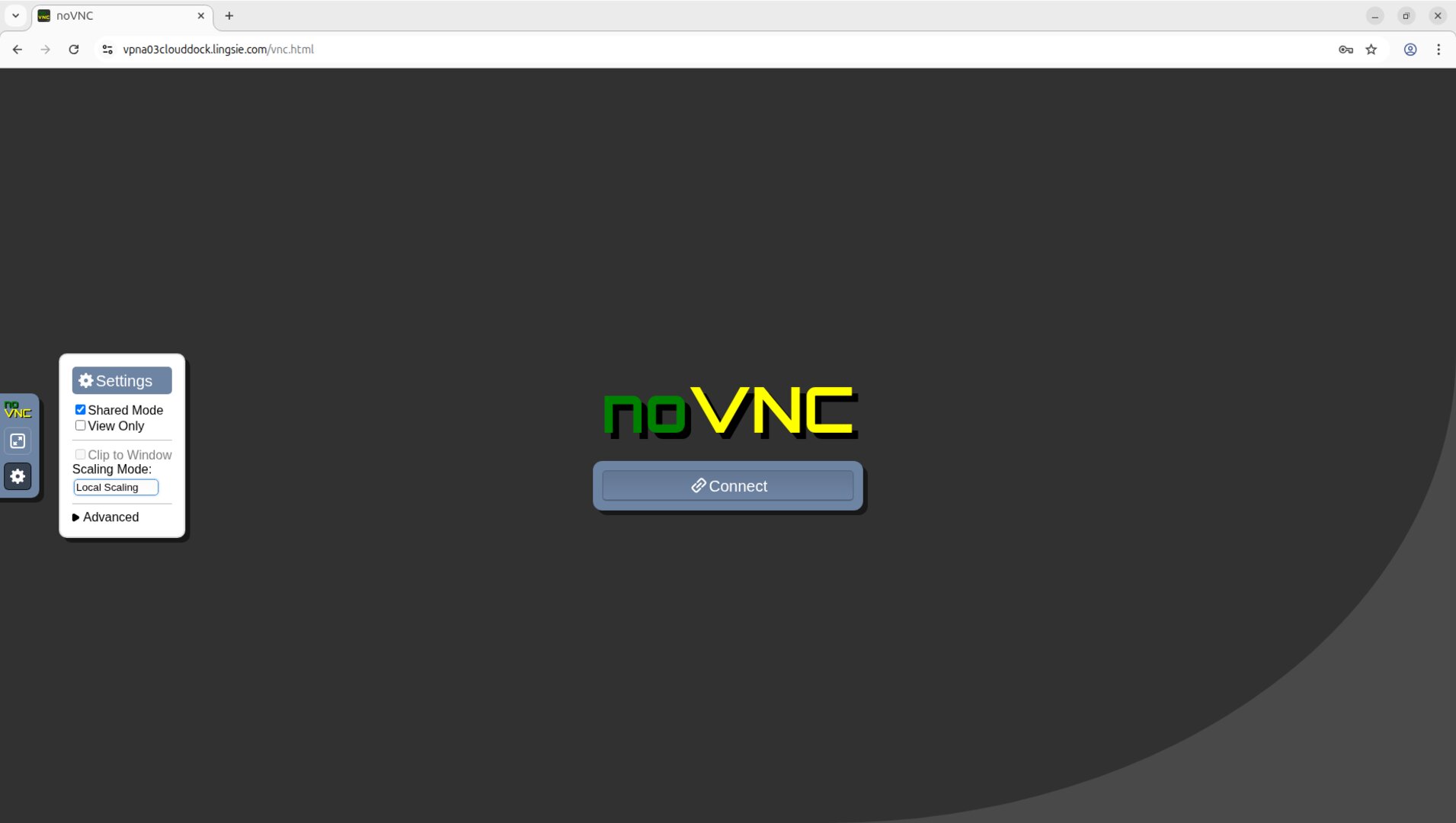
Security
- Short-lived access tokens: required to enter your desktop; expired links won’t work.
- CloudDock Intelligent Dog™: abnormal shutdowns or prohibited behavior are logged and preserved for review.
End Your Session
Return to the Dashboard and close your session normally. When your paid time ends, the instance is reclaimed automatically.
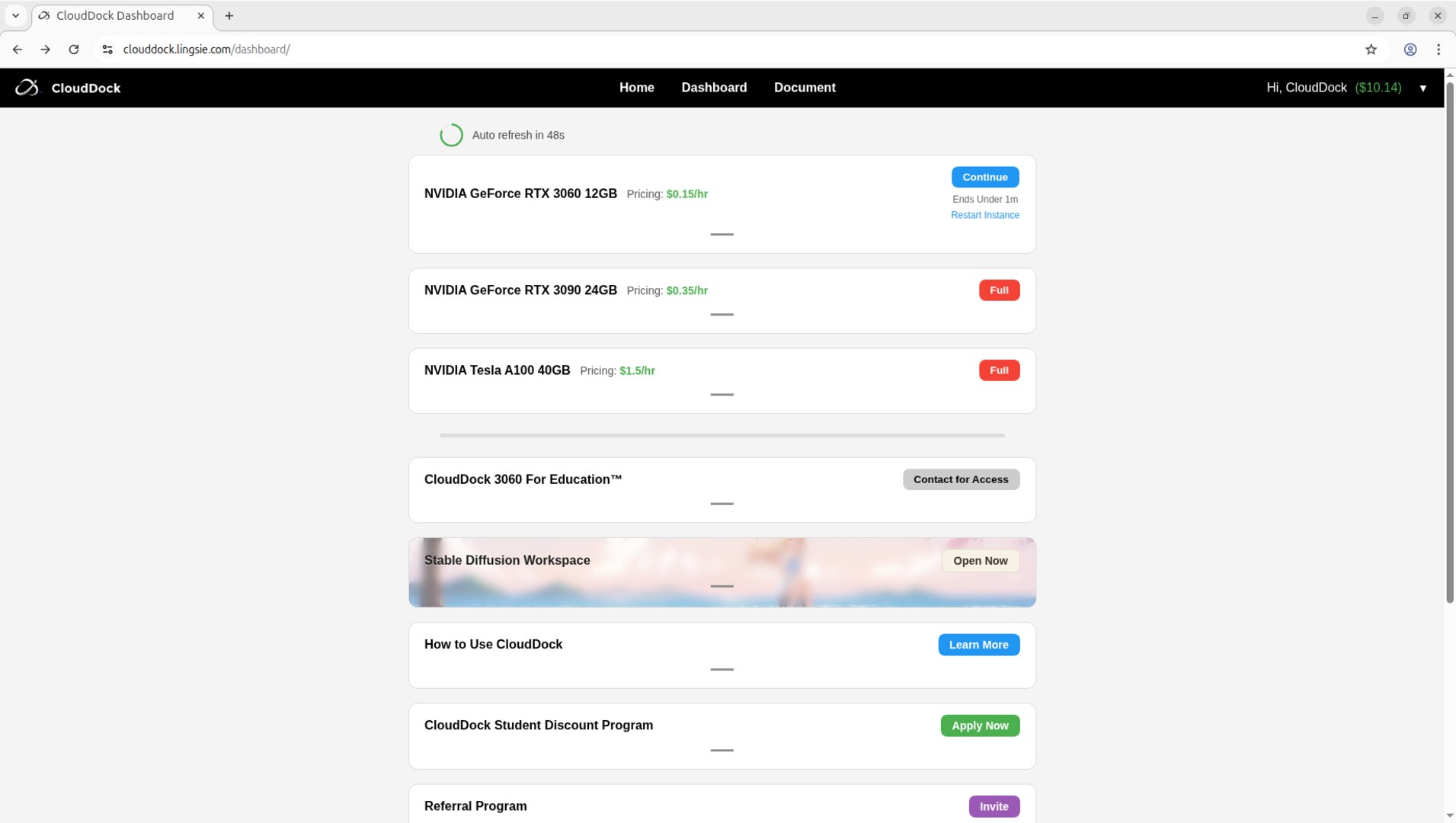 1
1
Troubleshooting
- Blank/slow view: lower resolution or browser zoom; try Chrome/Edge if issues persist.
- Link not opening: clear cache or re-authenticate; verify token hasn’t expired.
- App/Jupyter stuck: restart the app; if still stuck, close and re-enter the desktop.
Quick Checks
nvidia-smipython3 --version
pip --version