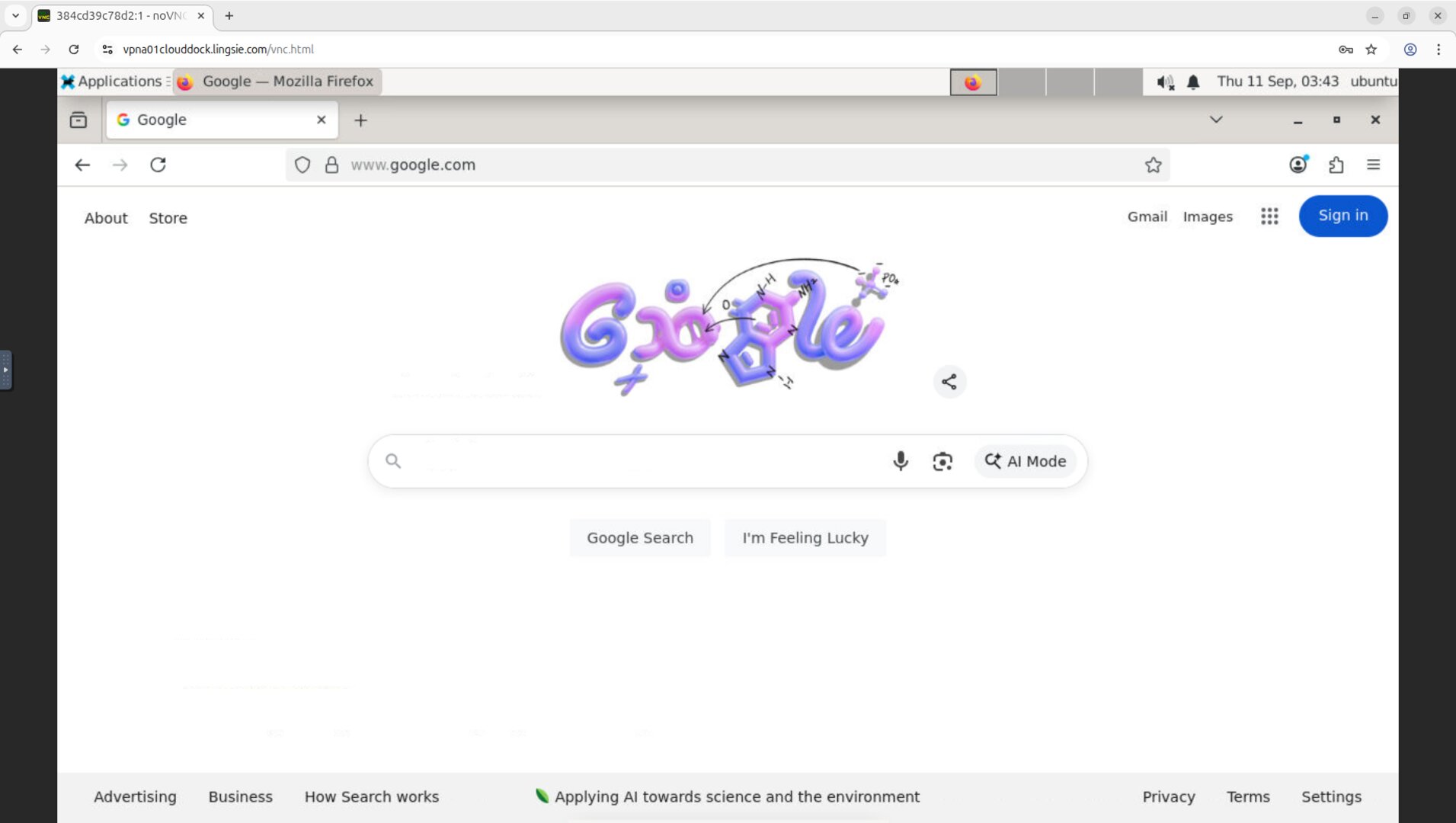Overview
Use the GUI Desktop’s built-in browser (NoVNC + XFCE) to sign in to Google Drive, One Drive, iCloud or other cloud drives, locate files, and download them straight into your container’s Downloads folder. No SSH, no mounts, no extra tools.
Quick Start
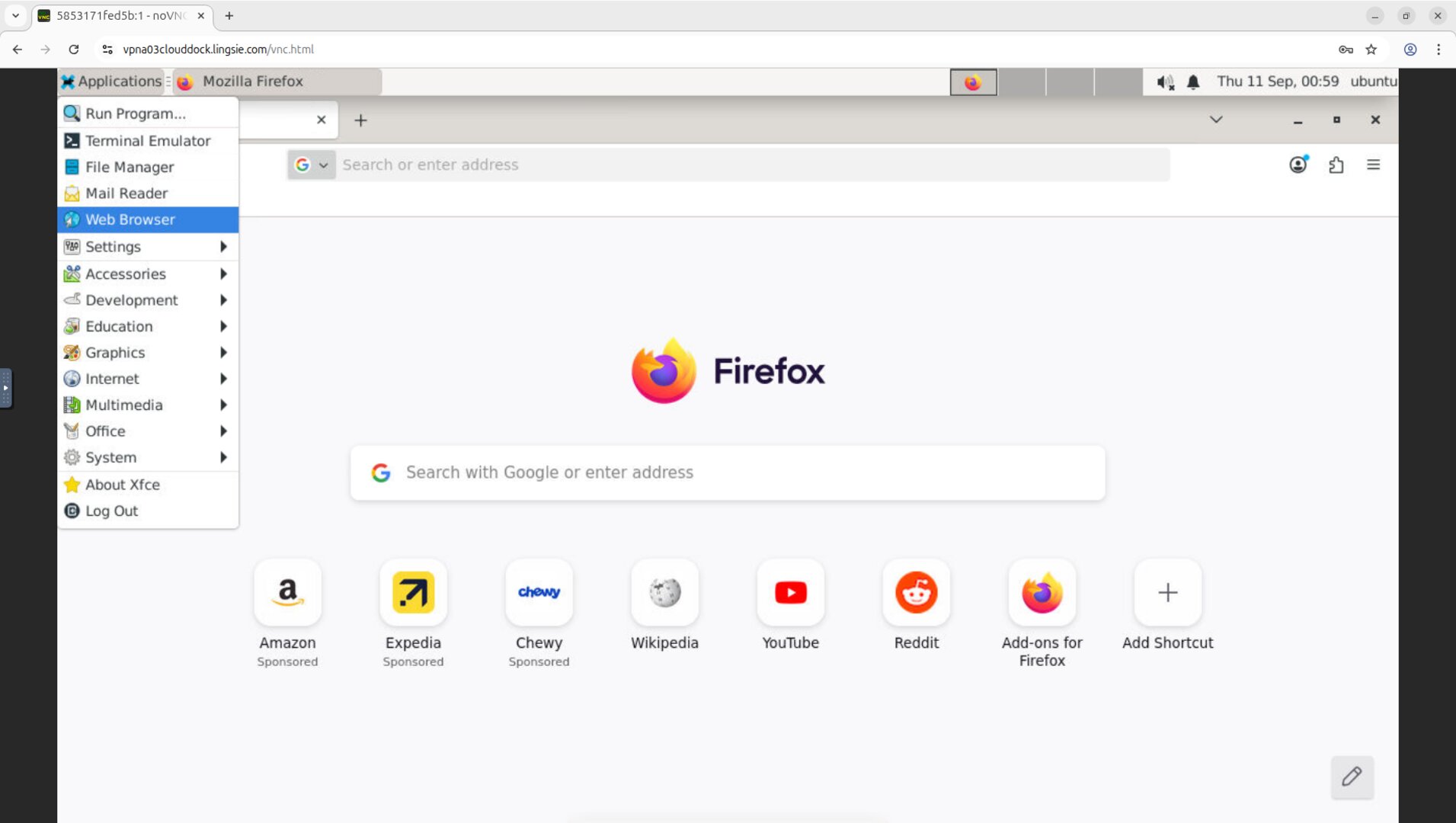
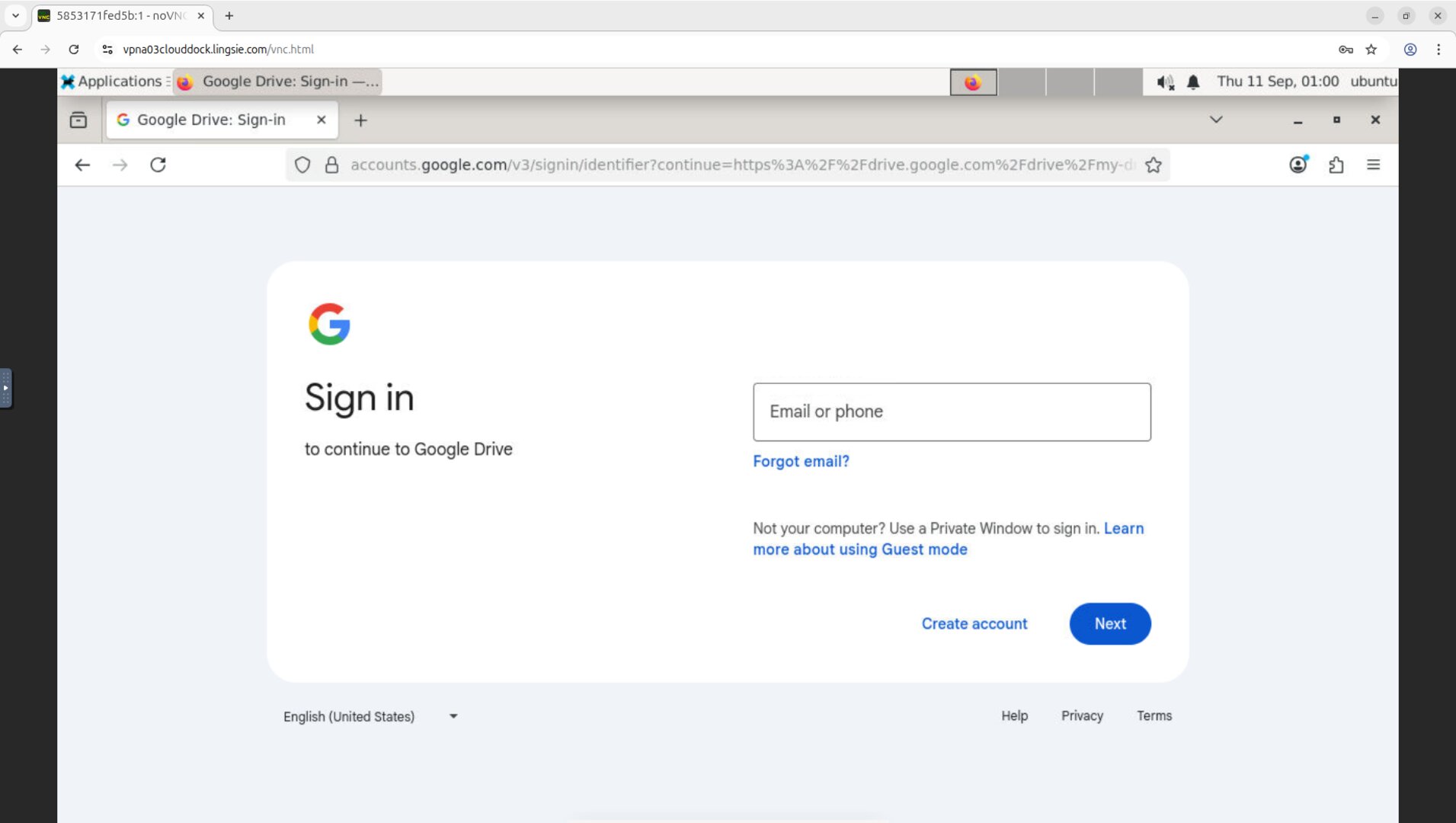
~/Downloads by default.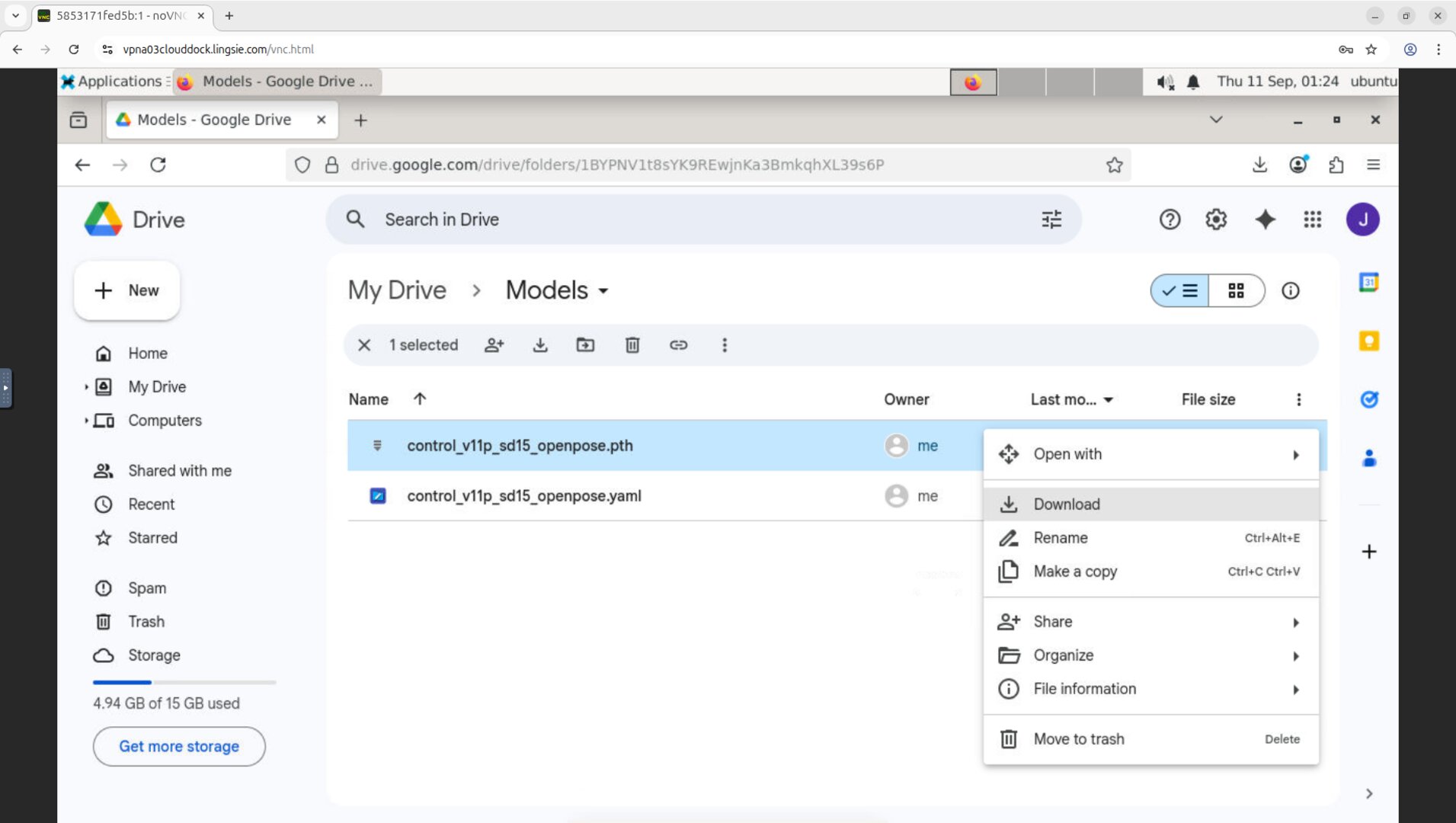
Downloads inside the container.Find your downloads (no terminal)
Files downloaded in the in-container browser are saved to Downloads (path: ~/Downloads). Just open the file manager and look there.
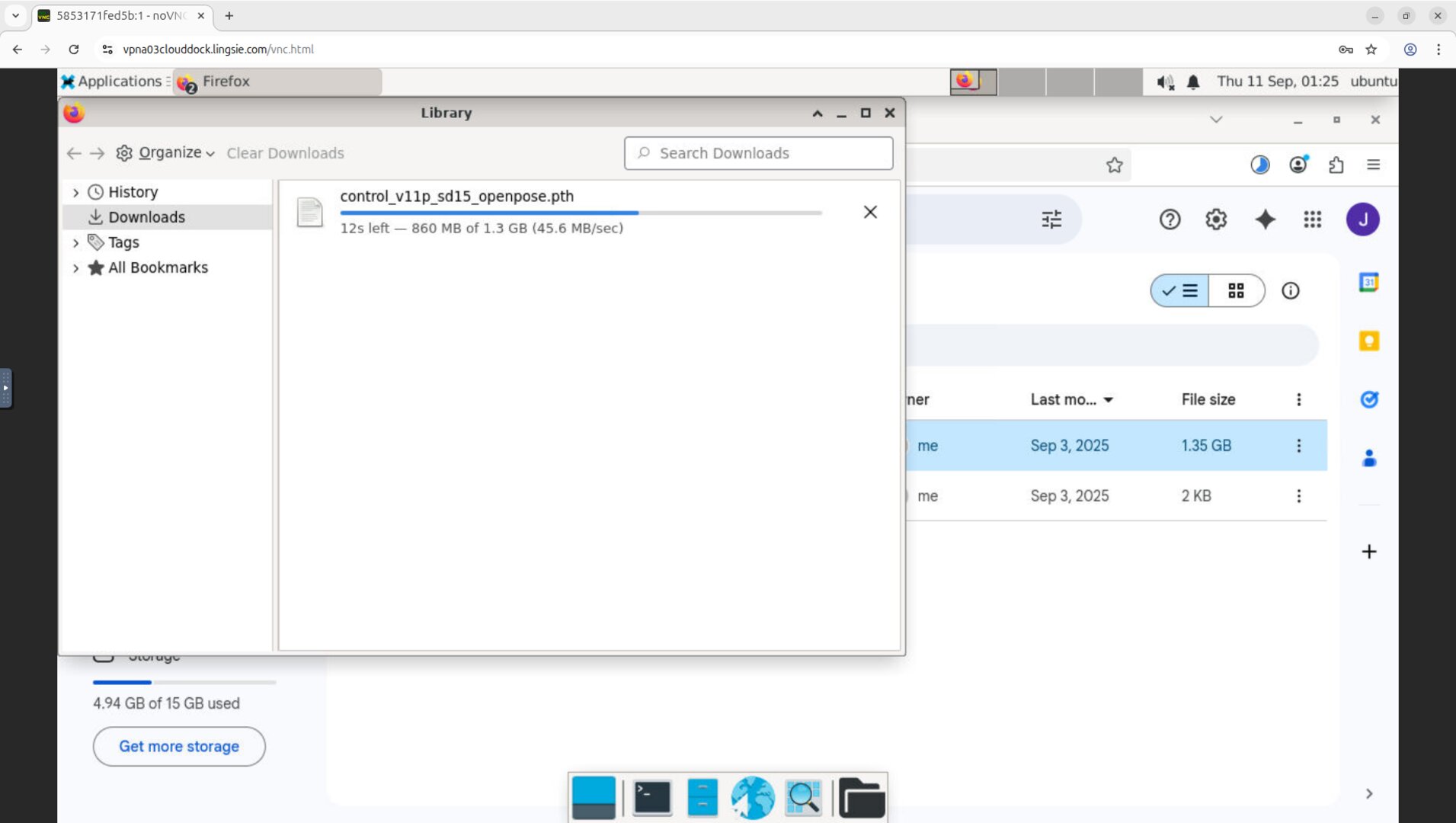
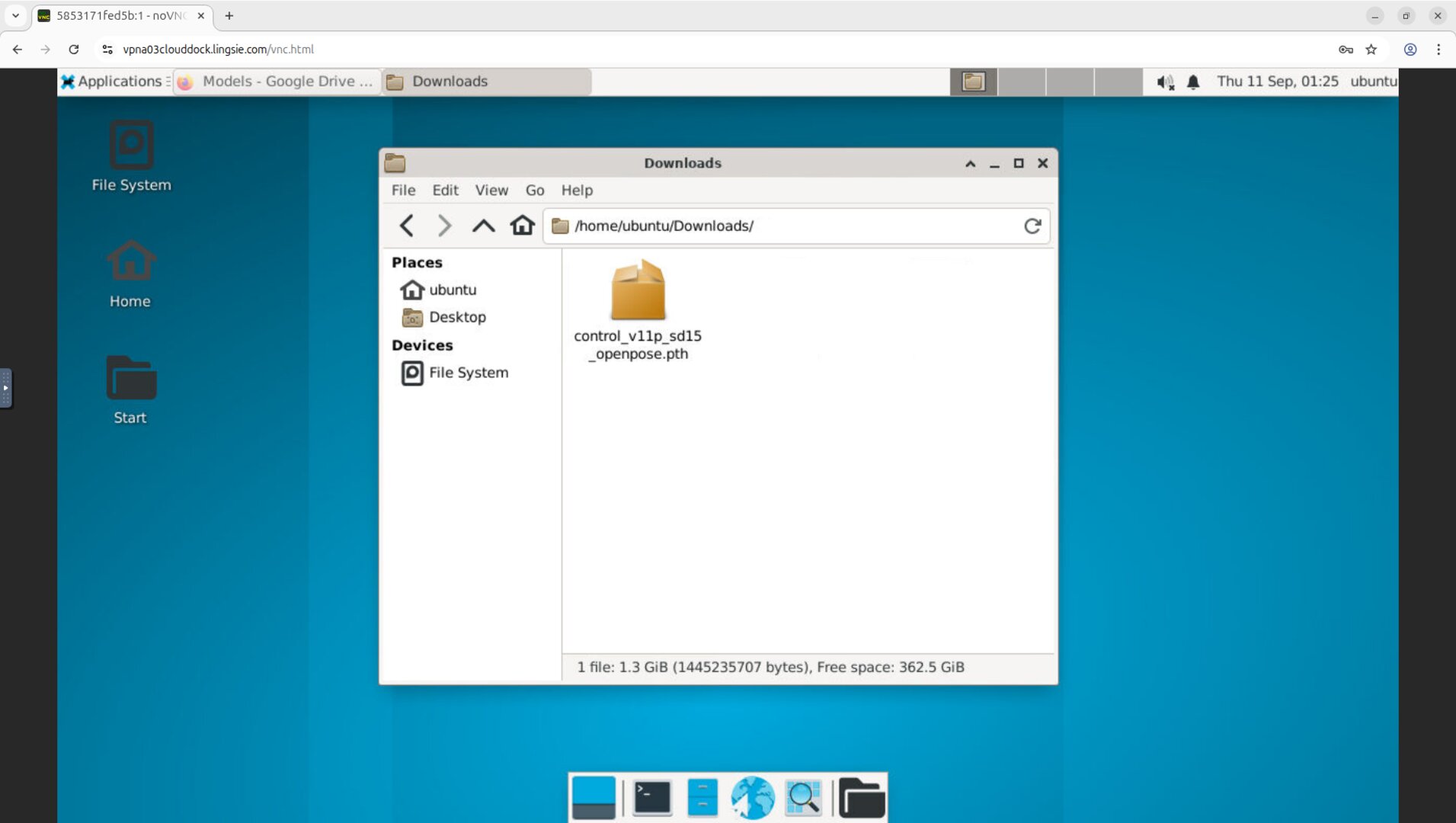
Upload back to Google Drive (optional)
When you’re done, upload results back to Google Drive from the in-container browser: open drive.google.com, click New → File upload, and pick your files from Downloads.
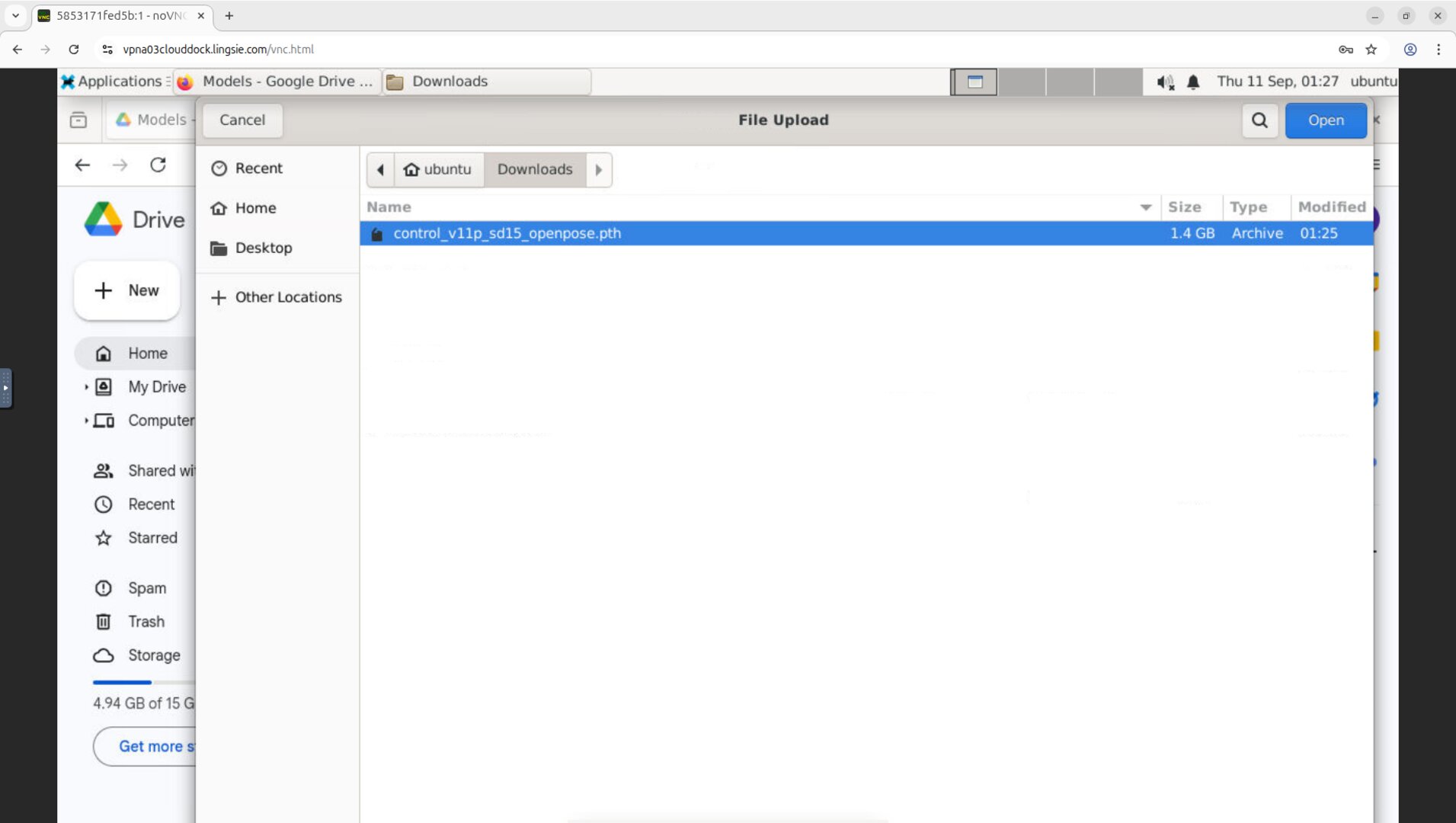
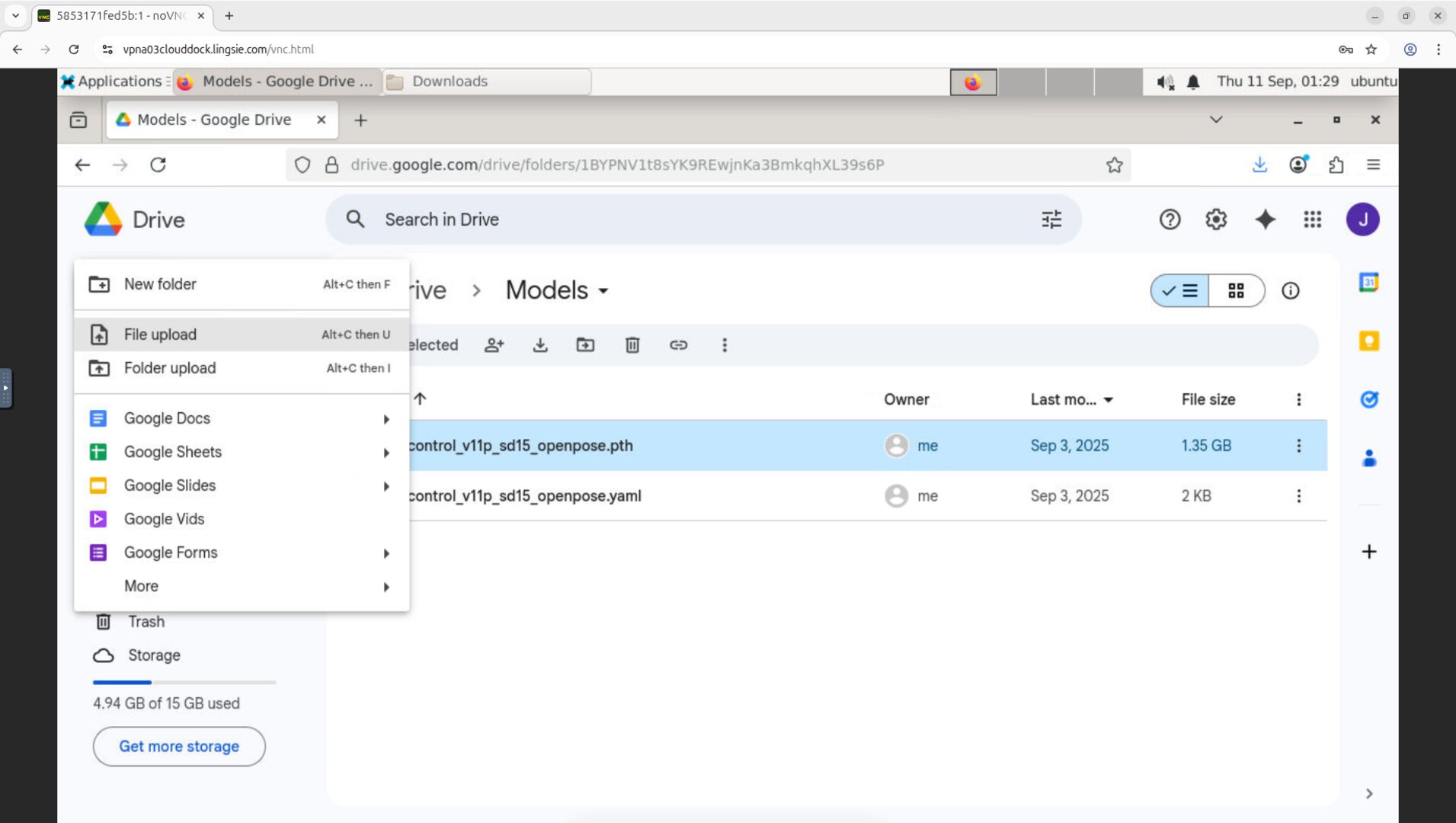
FAQ
It asks for Google sign-in/permissions every time?
If the container is new or has been reset, the browser session is fresh. Sign in again; Drive will remember within the same running session.
Download button not working?
- Try open in new tab or use the Drive Download option from the context menu.
- If blocked by pop-ups, allow pop-ups for
drive.google.com. - For very large files, ensure you have enough free disk space in the container.
Where to put models?
Download to ~/Downloads first, then move to your project path. For example:
mv ~/Downloads/model.safetensors ~/projects/myapp/models/Is there a faster way than the browser?
For simple assets, the browser is the most straightforward. Advanced users can use dedicated CLIs (e.g., gdown, huggingface-cli) if available in your environment, but they’re optional.