1Launch the App
On the desktop, locate the app named ClouDock Launcher then double-click it with the left mouse button to open it.

Launch the App Store
2Go to the App Store
Open the App Store with a left-click.

Open the App Store interface
3Launch the App Store
Click Start to launch the App Store, then click Open to access it.

Launch the App Store
4Install with One Click
Click the Install button; the system will download and configure the application automatically.

Install with One Click
Note: Installed apps appear in the Applications menu (top-left corner).
WARNING: When using the software, please comply with the relevant license terms. We only provide download links and do not redistribute the software..
Thank you for your trust—enjoy your expanded cloud desktop!